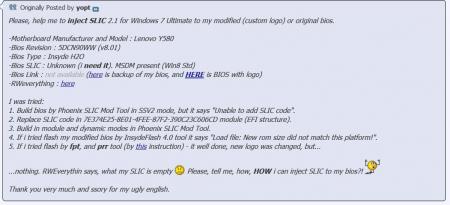diapolical
Registered User-
Posts
6 -
Joined
-
Last visited
-
Days Won
1
diapolical last won the day on March 20 2018
diapolical had the most liked content!
About diapolical
- Birthday 07/04/1988
Recent Profile Visitors
The recent visitors block is disabled and is not being shown to other users.
diapolical's Achievements

Curious Beginner (1/7)
16
Reputation
-
from "rohit 19081995" I think you would need to flash an unlocked BIOS but to be sure, check out this thread on techinferno They made a film about flashing the unlocked BIOS. It's on Vimeo ,https://vimeo.com/70640052 And you can check out the forums on lenovo
-
megacookies - Lenovo never put the Y580 stock ROM v8.01 online anywhere. But there is a guy who backed up his v8.01 bios and put it online BIOS v8.01 (full name - 5DCN90WW(V8.01) made with FTP64 program The guy posted the link on a forum which is closed now but this is what he posted (obviously use at your own risk)
-
It seems my suggestion to try QIW4 was wrong, so I am sorry if I wasted your time. But you still have problems. GET LENOVO TO FIX IT If you're still under warranty just send it back to Lenovo. They will replace your motherboard for free. Don't tell them that you flashed the BIOS. "It just stopped working, I don't know why!" But maybe the warranty has expired, so this could be expensive. This will save you psychological torture. Or ........ YOU STILL WANT TO FIX IT YOURSELF? OK. I will try to help. If you did not make a backup of your BIOS then where did you get the BIOS that you tried to restore with? What was your BIOS version before you tried to flash it? Was it v8.01? Or was it something different, perhaps v2.07? Lenovo have never put the official version of the v8.01 bios online. Seriously, there isn't a single post in this thread where someone reports successfully restoring the BIOS using the fn+b method. Very frustrating! THE FN+B method I'll just tell you what else I read regarding this method, in case you want to try these things (BTW, the original explanation is here) If you download a default stock BIOS from Lenovo, it will probably be inside an EXE file, and you can extract it from the EXE using winrar. But make sure you know what rom version is inside the EXE file and if you can't confirm it's the one for your machine, then don't use it. Then you put the rom file into Andy's tool (download here) and it will examine the file and tell you in a pop-up window, what to rename the file when you use it to flash the rom (but I seriously doubt that it will be a name that you have not tried and I am not trying to torture you!) The online EXE file that most people link to is here, it's called 5dcn40ww.exe. It contains a rom called "QIWY3207.ROM". But I don't know what version of the BIOS this rom file is, I think it is BIOS version v2.07, definitely NOT v8.01. If you try the fn+b method then you must put the USB stick in the USB 2.0 port which is the one next to the power input socket, on the right hand side at the back. You should press the power button after you have removed the battery and keep the power button pressed in for about 30 seconds (release it before you put the usb stick in) Keep pressing fn+b until there is a beep or until the light appears on the USB stick (use a USB stick that has an LED for read/write) and that you might have to wait 2 minutes for that to happen. If the fn+b process IS working, "you can expect the fan to speed up and after a short while, and then the notebook starts to beep periodically. After 2, 3 minutes the laptop should shutdown itself. Disconnect the usb drive and restart the laptop. The bios should be restored." BIOS BACKUP FILES THAT USERS HAVE PUT ONLINE (not uploaded by Lenovo, not stock ROMs) 1- BIOS v8.01 (full name - 5DCN90WW(V8.01) – made with FTP64 program - the link came from this page which is forums.digitalmy.net/threads/7033-Insyde-bios-mod-requests/threads/7033-Insyde-bios-mod-requests/page1446 2 - BIOS v 8.02 (full name - 5DCN91WW(V8.02) – newer than v8.01. Link from here *I do not know what the dangers are of using other people's backups to restore your own BIOS, I disclaim any responsibility. BTW-You do not get the names of these user-backup ROMs when you load them into Andy’s Tool RESTORE BIOS TO DEFAULT SETTINGS BEFORE ATTEMPTING TO RECOVER THE BIOS? There are some suggestions here for restoring the BIOS to its default settings (usually when people have flashed the BIOS successfully but then changed BIOS settings and fucked up the machine that way. 1 - POWER BUTTON METHOD Unplug the DC power and take out the battery. Then press and hold the power button down for 30 seconds. Some people suggest leaving the battery out for 30 minutes and only then plugging everything back in. 2 - FN KEY METHOD Remove ALL power sources from the laptop, including battery. Hold the POWER button for at least 30 seconds Release the power button and then connect the AC ADAPTER , hold down the FN KEY while pressing the power button momentarily to turn the system on, but keep the FN KEY pressed until the computer self-reboots a second time, by this time the computer will start again and you will hopefully see the Lenovo logo on screen. 3- BLIND RESET METHOD (when screen is black/blank) Press and hold F2, turn on the laptop and keep F2 pressed down for at least 45 seconds. If you are lucky, you are in the BIOS menu, though you can't see it. Then press press left arrow key once, then press down arrow 4 times, and finish by pressing "enter" 4 times. If it doesn't shut down or reboot, shut it down manually. 4 - REMOVE/RESEAT CMOS BATTERY (everyone tries to avoid surgery!) Getting to the cmos battery requires disassembling the laptop. The CMOS battery is under the trackpad (mousepad). You can see the CMOS battery in this picture, in the bottom left corner. You'll have to remove the top of the laptop to get to it (if you are lucky then maybe all you need to remove is the keyboard). There's a video on opening up the laptop and he takes the top off in this video.The repair manual in English is here, it's clear, if you understand the English! DC power and battery will be removed to disassemble the laptop, so just remove/disconnect the CMOS battery for 10 minutes then put the laptop back together. The battery removal may be like this one here. Flash BIOS again using a bootable USB stick Even if you can't see anything on the screen, your laptop may still be able to boot from a USB stick. You'll need a ROM to try (not the one that made your computer die!). Hopefully a stock rom from Lenovo, that is the right one for your machine (though at this stage you may be desperate enough to try anything!) Use the windows "HP USB Disk Storage Format Tool" to make a USB stick bootable (how to do this) and add a DOS operating system (you'll need DOS files in a folder for this HP utility to be directed to). Then add the fpt dos program files to the USB stick and the prr2.exe files aswell. On the USB, replace the "fparts.txt" file that came with the fpt dos program with the same file in the error-104-fix, available here Put a copy of the ROM file on the USB stick and rename it restore.bin Turn on the laptop with the USB stick in. It may boot into the OS on the USB, you should see the light in the USB flickering if it is working (but try the next steps even if there is no light) About a minute after turning on the laptop, type prr2 and press enter, then type fpt -f restore.bin -bios and press enter. If it is writing the BIOS then it may switch off by itself, but turn it off after 2 minutes anyway. You may be lucky! I was wondering if it might be possible to use Lenovo's One Key Recovery button to restore the BIOS? This is the small button next to the Power button. If your windows was pre-installed then your OS setup files are kept on a hidden "recovery" partition on the hdd. If you press the Recovery button to start the laptop, instead of the power button, it will start to reinstall the OS and IT WILL WIPE THE C: DRIVE in the process, so you will lose all your personal data and installed programs. But if there is nothing on the C: drive that is important and you don't mind over writing the data, then you might be able to restore the BIOS by pressing the Recovery button. It's a long shot, just an idea. Perhaps it's possible to switch off the machine before the recovery program actually writes anything to the hdd or changes your boot sequence, and that way you can keep your current windows installation?
-
I made a summary of the modded bios (5DCN90WW) v8.01 flashing procedure using fpt.exe in dos and windows for the Y580 There are other summaries but this one is more complete because it has less experienced people, such as myself, in mind. My laptop runs pre-installed win 8, the keys are in the BIOS I will follow this procedure, and if more experienced people can verify it, then I guess if will be safe for other people to follow (perhaps it's the same for the v8.00 bios? except using the (5DCN89WW) v8.00 modded rom? - perhaps it's the same procedure for the Y480? - someone could let us know) If you would be so kind as to have a look. This is the procedure 1. Backup your BIOS in windows using ftp64, the backup will be written into the same folder as the ftp64.exe file. Make sure that the fparts.txt file in this folder is the "fix-error-104" version. The backup will be automatically named as "BiosBackup.bin" 2. Next you'll be modifying the modded rom according to the info in your own backed up rom To do this you need to put 4 files in a folder and run the Y580-Y480_BiosFix.exe program The 4 files are i>the modded rom that svl7 made, it came named as "v801.rom" but now you copy it into this folder and change the name to "v801.bin" You do this before your run the exe file. ii> "BiosBackup.bin", which is the backup of your own rom that you made with fpt64 in windows, or maybe with fpt in dos. iii> The "fparts.txt" file (the "fix-error-104" version) which must be the same file that you used when you made the backup iv> The "Y580-Y480_BiosFix.exe" file With these files in place, open a command window, as admin to be safe, and run Y580-Y480_BiosFix.exe During the run it will ask you to give the name of the backup file, so you type in BiosBackup.bin and press enter And then it will ask you for the name of the modified rom file (meaning the one svl7 made), so you type in v801.bin and press enter It will produce a final version of the rom called v801Fix.bin, which will be written into the same folder, and this is the rom that you copy to the USB and use to flash with 2.Plug in your usb stick 3.Use the windows "HP USB Disk Storage Format Tool" to make it bootable and add a DOS OS (you'll need DOS files in a folder for this HP utility to be directed to) 4.Add all the files for the fpt dos program. Make sure that the ftparts.txt file is the one from the "fix-error-104" version, the same one you used to mke your own rom backup. 5.Add prr2.exe to the USB stick 6. Add your rom file called "v801Fix.bin" (this is the one you created with "Y580-Y480_BiosFix.exe") 7. Make a batch file called "flash.bat" with the 2 lines ... prr2 fpt -d v801FIX.bin -bios 8. Insert the USB (just to be safe put it in the usb 2.0 port next to the AC input socket)and reboot into bios with F2 9.In the BIOS, change "BOOT MODE" in the BOOT tab to "legacy support"and make sure that "legacy first" is also selected (without these changes it won't boot from a USB stick at all!) 10. Save and exit from the BIOS and it will reboot to USB 11. Run the batch file you created, flash.bat, to flash the v801FIX.bin (or type in the lines separately ...................... first type in "purr2" (no inverted commas) and enter then if that goes well, type in "fpt -d v801FIX.bin -bios" (no inverted commas) and enter. 12. And if there are no error messages, it will flash and reboot - or just shut down?. ..................................................... END ............................................................................. IF THEY LET ME INCLUDE LINKS TO EXTERNAL SITES THEN BELOW IS A LIST OF WHERE YOU CAN GET THE NECESSARY FILES (I can't access them on techinferno coz I havent made 5 posts yet) Download the ftp64 windows program from here Download "Prr2" program from here Download the modded rom file "v801.rom" from here Download the "Fpt.exe" dos program from here Download "fix-error-104" from external site here Download the "Y580-Y480_BiosFix.exe" file from here Download the "HP USB Disk Storage Format Tool" from here Download the DOS files to use with the HP USB Disk Storage Format Tool from here Instructions on how to use the "HP USB Disk Storage Format Tool" are here
-
Actually, looking through this thread thoroughly, I haven't found anyone reporting that they successfully restored their BIOS after an attempt to flash the modded BIOS v8.01 went wrong. I mean, using the fn+b method above. But there are 2 things that no-one seems to have tried, or at least carried through .......... 1. Flash a different backup of the BIOS! The one recommended here is the smaller backup made with ftp64.exe in windows command prompt, it's about 4.5 MB. But you can make a larger, complete backup of the BIOS and EC using InsydeFlash in windows, with the command line "InsydeFlash.exe anyname.fd /g". This backup is 6mb - I guess this 6mb backup is the complete backup. So why not try flashing with this bigger file? 2. One guy discovered that the correct file name for the ROM that you put on the USB stick to restore the BIOS, might be QIWY4.BIN and not the QIWY3.BIN (and suffix variants) that people have been trying. Apparently he found this string (QIWY4) written on his motherboard. He reported some success but never posted if he managed to restore his laptop to working order. Personally I am nervous about attempting the modded BIOS flash until I know there is a proven way to recover if anything goes wrong. The laptop is not a toy for me, it is my work station for video editing and I use it everyday. Having said that, most problems here seem to be the result of people flashing a modded BIOS that is not the same version as their original one and I can avoid that! This all may be academic since this thread has turned into a ghost town, as the Y580 model recedes into history. Hopefully svl7 an his posse will come riding through this way sometime in the near future to verify or refute what I have suggested.
-
erzengelsamel There is a recovery procedure,as long as you made a backup of the bios, assuming also that you had the v8.01 bios before you tried to flash the modded bios. Not sure if it will work in your case, but try this: "Put your backup on a FAT formatted usb drive and rename it to "QIWY3.bin". Remove the battery and AC adapter from your system, plug in the prepared USB drive (I don't know in which port, you need to try, most likely an USB 2.0 or eSata if there is one). press fn+b and keep it pressed, then plug in the AC adapter, system should start, beeping probably, just wait until it reboots. Might take quite a while." I am quoting SV17 here but the method is widely reported.