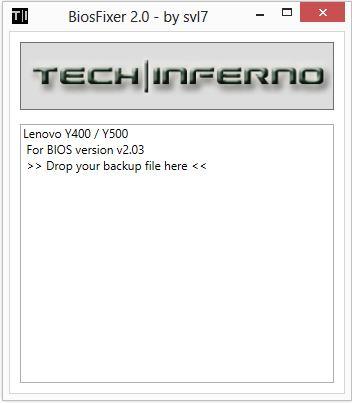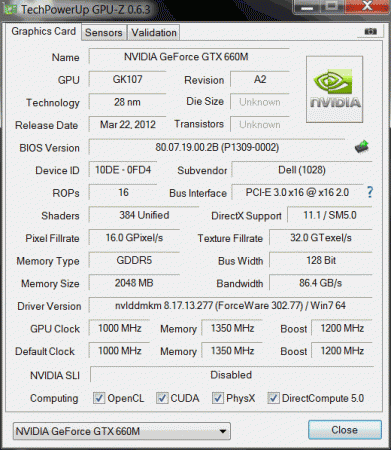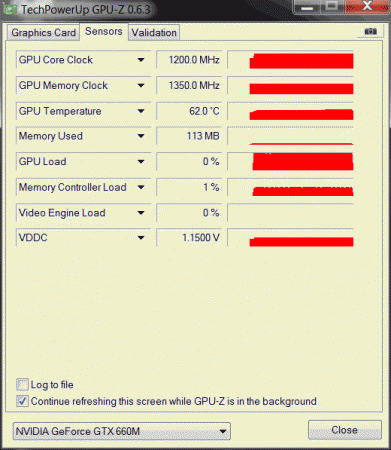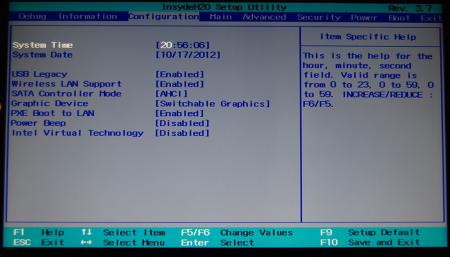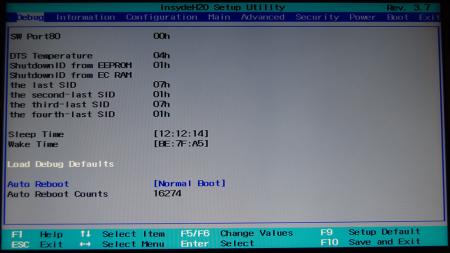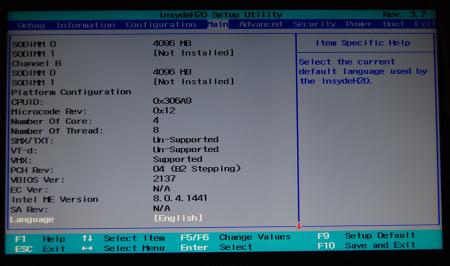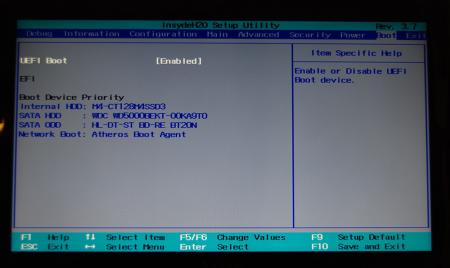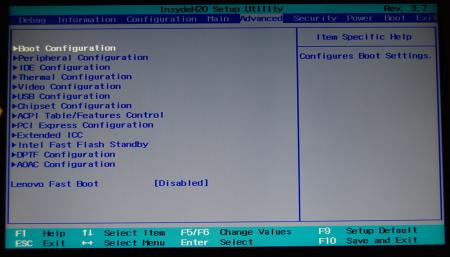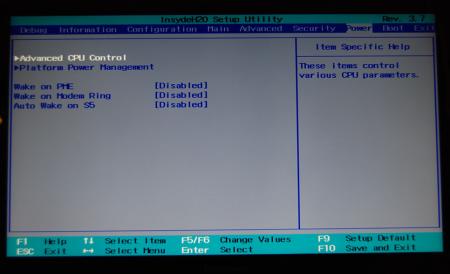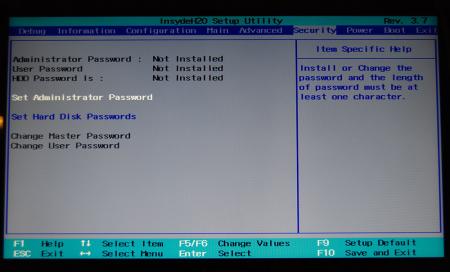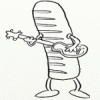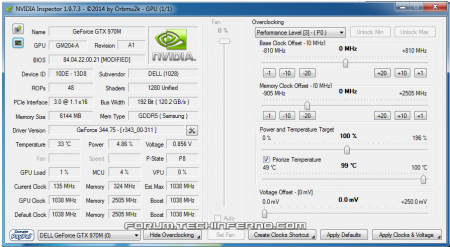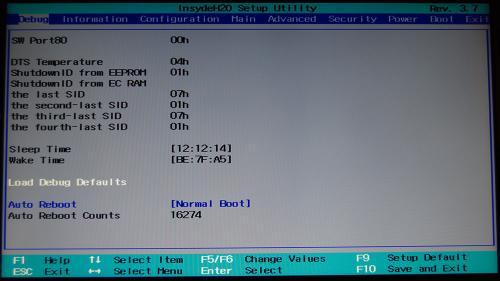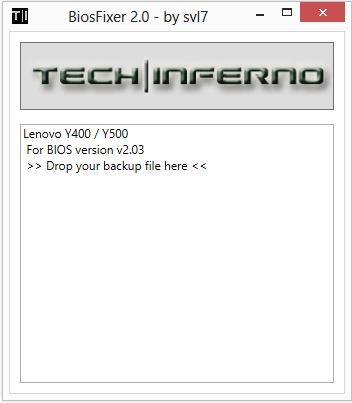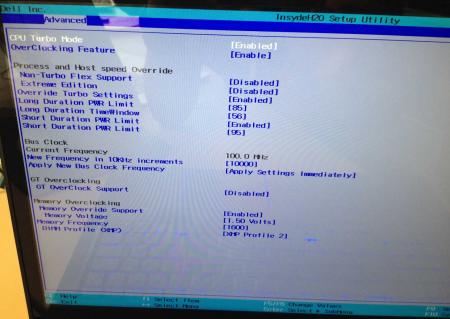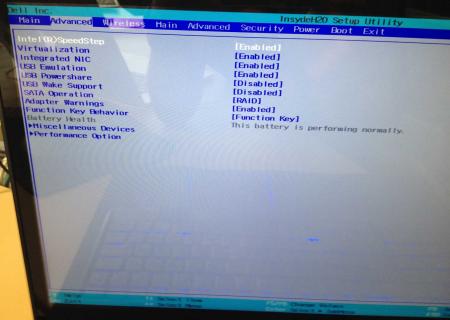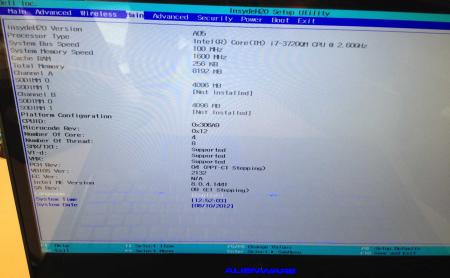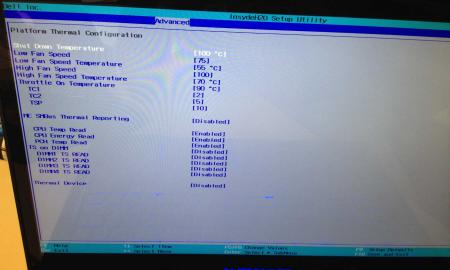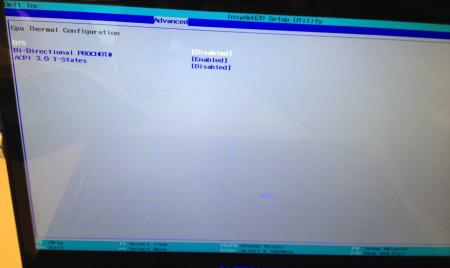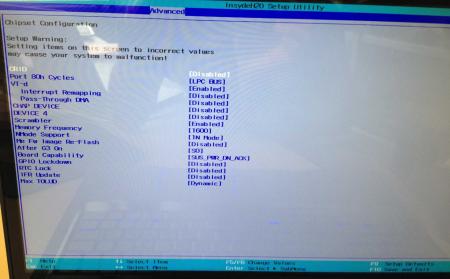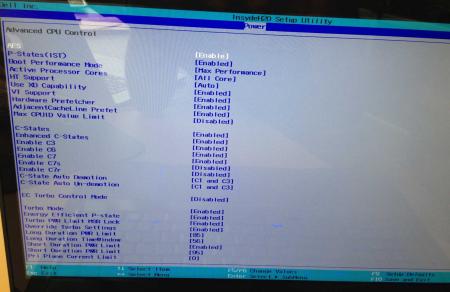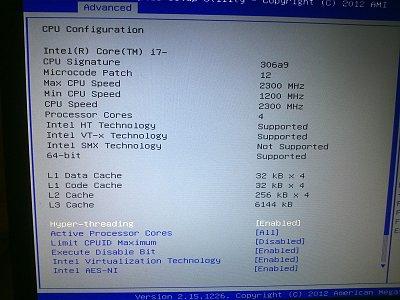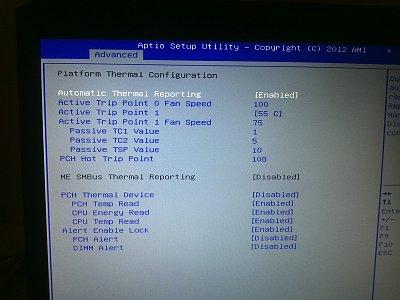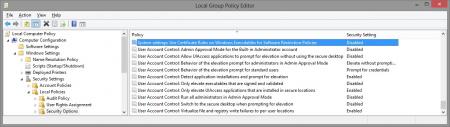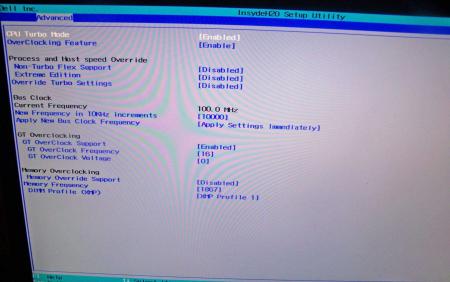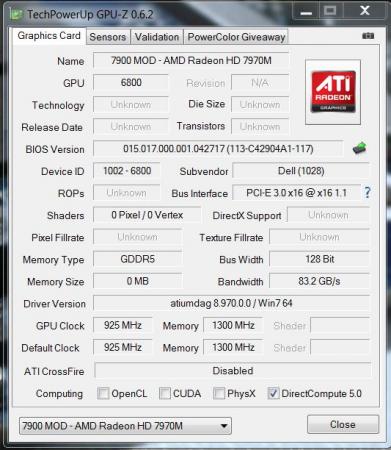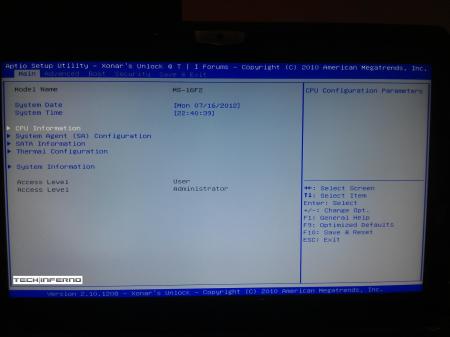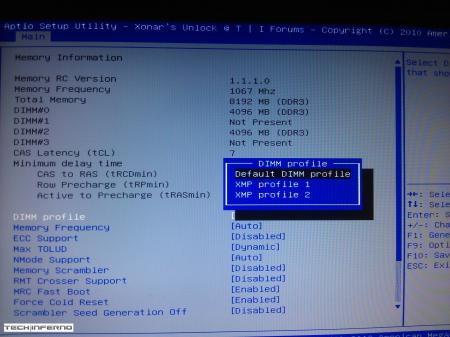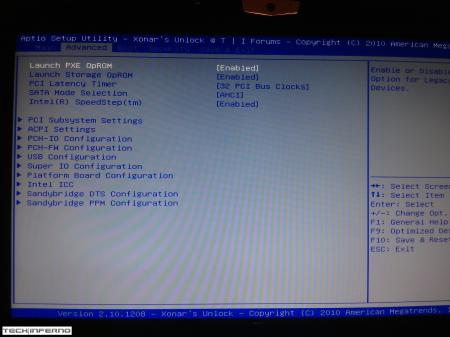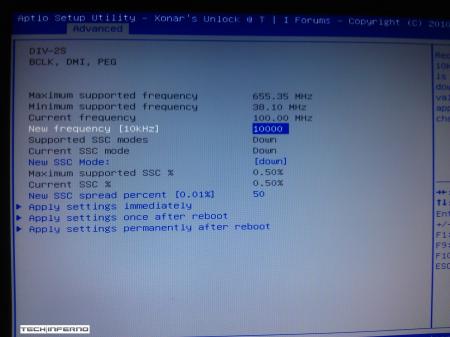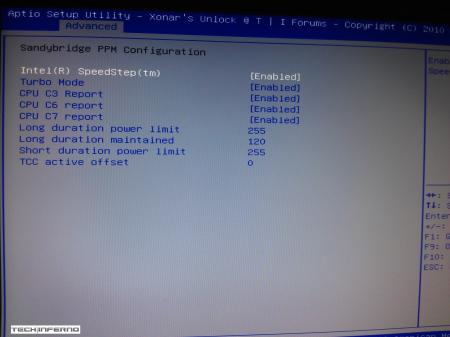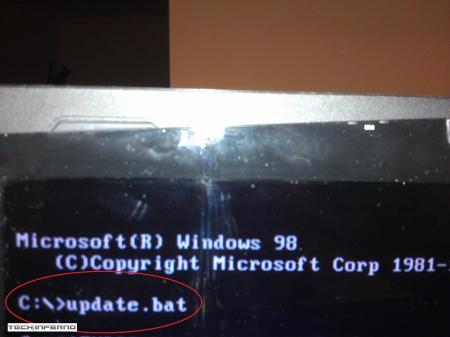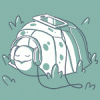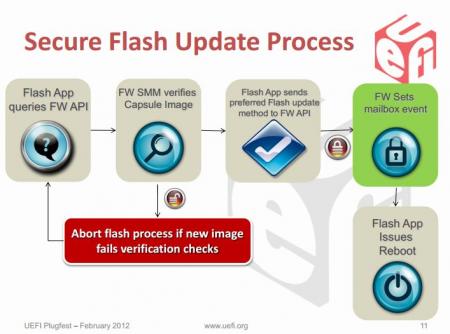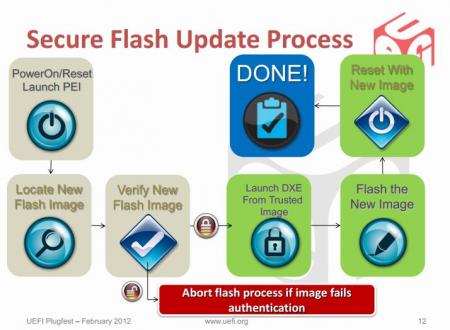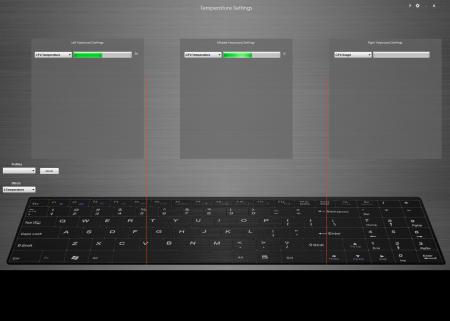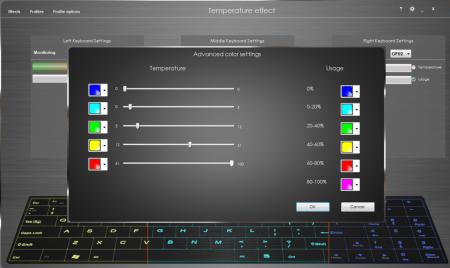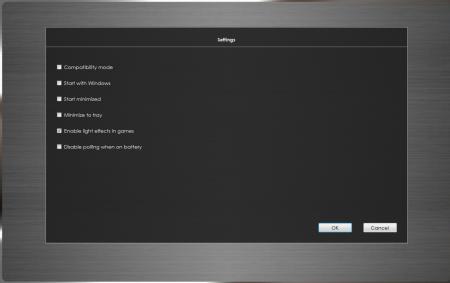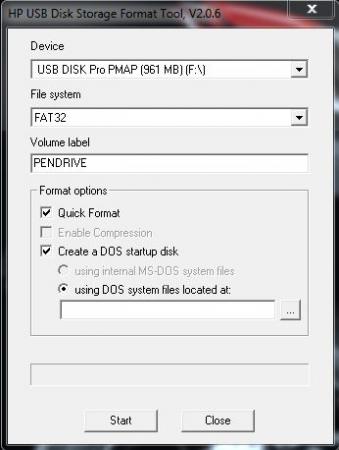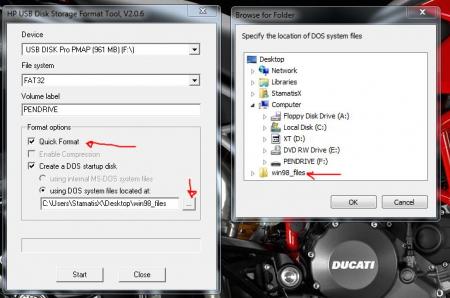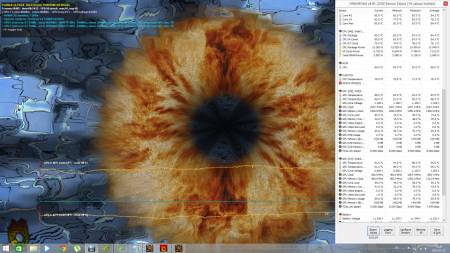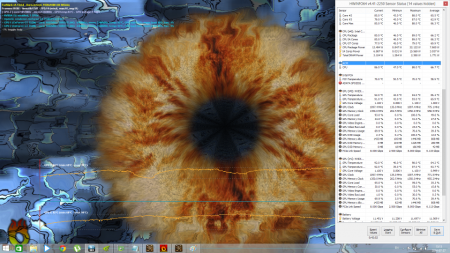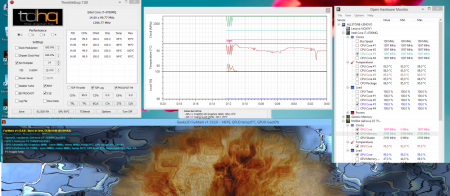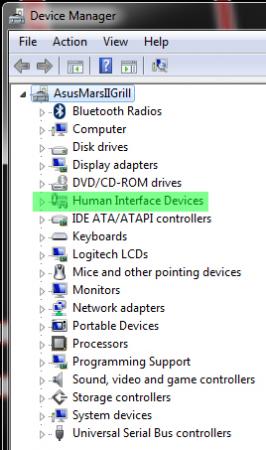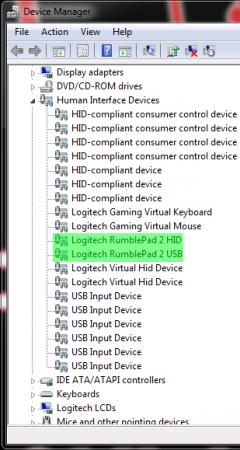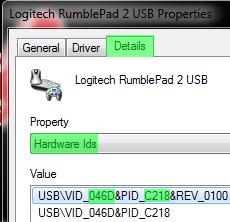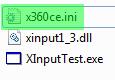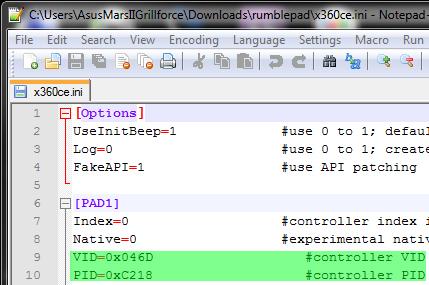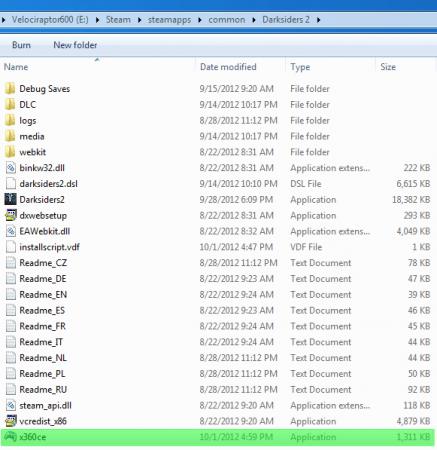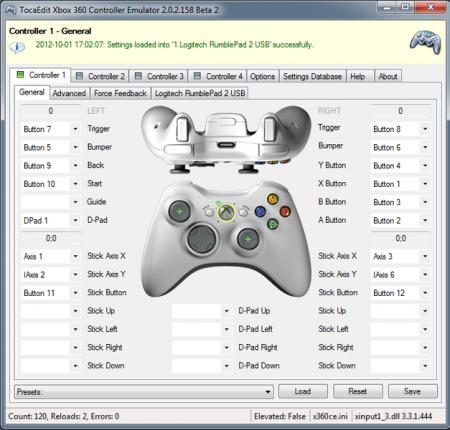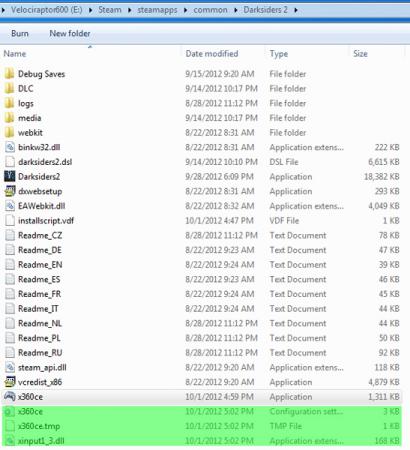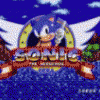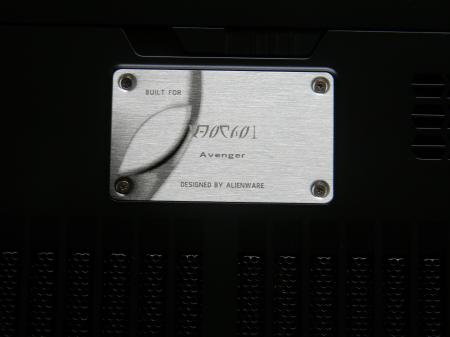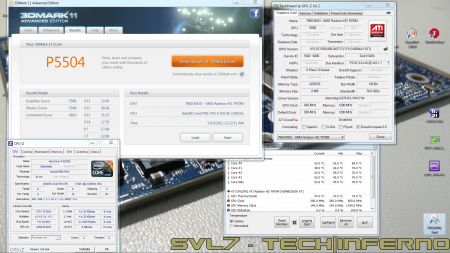Leaderboard
Popular Content
Showing content with the highest reputation since 01/31/11 in all areas
-
More stuff exclusive for T|I users, voltage mods: All the vbios listed here are attached at the end of the post. ******************************** Nvidia 800m series: Nvidia GTX 880m (8GB version only): 'OC edition' -> unlocked overclocking limits, voltage adjustable, power target adjustable, optimized performance at higher clocks Can be used for all current 880m (Clevo, MSI and Dell). Nvidia GTX 870m: 'OC edition' -> see above Nvidia GTX 860m (GK104 variant): 'OC edition' -> see above. Refer to the file name to know which version is suited for your system. NOTE: Only for the Kepler version of the 860m. Silly Nvidia started giving different GPUs the same name. ******************************** Nvidia 700m series: Nvidia GTX 780m: 'OC edition' -> unlocked overclocking limits, voltage adjustable, power target adjustable, optimized performance at higher clocks Can be used for all current 780m (Clevo, MSI and Dell). Nvidia GTX 770m: 'OC edition' -> see above Nvidia GTX 765m: 'OC edition' -> see above. Refer to the file name to know which version is suited for your system. ********************************* Nvidia 600m series: MSI GTX 680m (4GB version): 'OC edition' revised -> higher limits for software overclocking, stock default clocks ----------------------- Dell GTX 680m (2GB version) vbios: 'OCedition' revised -> higher limits for software overclocking, stock default clocks same with increased 3d voltage ('OV') -> refer to the file name ----------------------- Clevo GTX 680m (4GB version) vbios: 'OCedition' revised -> higher limits for software overclocking, stock default clocks. For P1xxHM based systems I recommend only using version 80.04.29.00.01 !! Some users reported issue with other vbios versions (stock or modified, doesn't matter). EM users make sure you're on the latest BIOS / EC same with increased 3d voltage ('OV') -> refer to the file name (Same warning as above applies to P1xxHM users). ----------------------- K3000m: (Nvidia) K3000m - 80.04.3A.00.07 'OCedition' -> higher software overclocking limit Should work on all K3000m, unless you got a board ID mismatch. (HP) K3000m - 80.04.33.00.2E - 'OC edition' - > same as above, but probably the better choice if you use a HP machine ----------------------- K5000m: (Dell) K5000m - 80.04.33.00.35 - 'OCedition' -> higher software overclocking limit, stock 3d clocks 758MHz It's Dell but should work on all K5000m, unless you get a board ID mismatch. ----------------------- GTX 670mx: MSI 670mx (1.5GB) - 80.04.5B.00.A5_'OCedition'_rev00 -> higher software overclocking limits, tweaked performance at high clocks. Same board as the Clevo card. Clevo 670mx (3GB) - 80.04.58.00.03_'OC edition'_rev02 -> same as above, plus voltage is adjustable per software. ---------------------- MSI GTX 675mx: MSI 675mx (2GB) - 80.04.58.00.14_'OCedition'_rev00 -> higher software overclocking limits, tweaked performance at high clocks. MSI 675mx (4GB) - 80.04.58.00.0E_'OCedition'_rev00 -> same as above, vbios for 4GB card (!) ----------------------- Clevo GTX 675mx: Clevo 675mx (4GB) - 80.04.58.00.05_'OCedition'_rev00 -> higher software overclocking limits, tweaked performance at high clocks. ----------------------- ASUS G75VW BIOS: - 660m at 1000MHz core / 1400MHz memory - additional BIOS menus http://forum.techinferno.com/asus-gaming-notebook-forum/2538-%5Bg75vw%5D-modified-bios-vbios-higher-overclocking.html ------- Donation link in case you want to buy me a beer Thanks and cheers! *** FILE DOWNLOAD LOCATION:287 points
-
For those who don't like the restrictions Lenovo put on their system, here's a BIOS mod that will get you back at least some of the freedom you should have over your own hardware. Features: WLAN card whitelist removed, any (hardware-wise compatible) card should now work hidden BIOS menus unlocked VBIOS tweaked for more performance and better tuning possibilities Keep in mind that not necessarily all of the BIOS options available with this mod will be fully functional, so use the new available settings with care. If you're unsure about something don't change it and ask here, someone might be able to help. Available for v1.07 / v1.09 / v1.10 and v3.05. v2.04 and v2.07 added (only whitelist removal as for now) If you have a different BIOS (or more specific, a BIOS newer than 3.05) I will need a copy of it in order to make it work for your system. Instructions for flashing the modified BIOS v3.05: You need a USB stick prepared to run DOS, here is a guide you can follow in case you don't know how to do this: Guide by @StamatisX - thanks! >>> Before continuing make sure the AC adapter is connected to your laptop and your battery has at least 20% charge remaining. <<< (0) - NOTE: This step is Only necessary if your system isn't already using BIOS v3.05 Update to the official v3.05 BIOS provided by Lenovo . (1) - Create a backup of your own BIOS (now v3.05) by using Fptw64 tool. Extract the files and run the included .bat file from an admin command prompt. . (2) - Download Lenovo_Y510p-Y410p_[v3.05]_modified.zip and put the files of folder [1] to the root of your prepared USB DOS stick. Let the BiosFixer prepare your BIOS for flashing by drag and dropping your backup file on it. Put the created "v305mod.bin" file to the root of your USB DOS drive as well. . (3) - Now you need to downgrade the firmware back to v2.07 (Y510p-Y410p_v207_[stock].zip) in order to flash the mod. . (4) - Boot from your USB DOS drive, when you see the command prompt type BIOS and hit enter. Wait until the BIOS is flashed (you can safely ignore warnings about non-existing regions). . (5) - Once the BIOS flash completed with no errors, type EC and hit enter. Wait until the EC is flashed. Then reboot. . (6) - Go to the BIOS setup menu, load the default settings, apply and reboot. Done. In case you're using an ultra bay GPU follow the instructions in post #2 and flash the vbios.. NOTE: It's crucial that you flash both, BIOS and EC. Having different EC and BIOS versions can in certain situations lead to issues. IMPORTANT: If you want to go back to stock v3.05 you can do that easily by simply using the official update from Lenovo. That's it, nothing additional required in this case. Old instructions for users with v1.07 / v1.09 / v1.10 or v2.04 / v2.07 who for some reasons don't want to update to v3.05: Video walk-through of bios settings (thanks @allstone): My donation link in case you want to buy me a beer Download link for files referenced in this post:279 points
-
This is continuation of this thread (http://forum.techinferno.com/lenovo-ibm/2690-lenovo-y500-unlocked-bios.html) with all the necessary information in the first post in order to make it easier to find all the stuff. Lenovo Y400 / Y500 - 'unlocked' BIOS / wwan-wlan whitelist removal + modified VBIOS for higher overclocking The Lenovo Y500 comes with a pretty locked down BIOS, and in addition to this with a whitelist which prevents the user from getting 3rd-party wwan/wlan cards to work properly. The modified BIOS versions here will take care of this. Keep in mind that not necessarily all options available in the modified bios will work. Some might not do anything at all, others could possibly leave your system in a state which will prevent it from booting. Use care when changing stuff in the modified bios, don't touch things you're not familiar with. Use all the mods and software posted here on your own risk. Read the instructions carefully. NOTE: This will only flash the bios region. It won't reset the nvars set in the bios. *************** ONLY FLASH A MOD OF THE SAME VERSION AS YOUR CURRENT BIOS VERSION!!! If you're on 2.02 or 2.03 you can safely use the 2.04 update, *************** Attached you'll find modified versions of the Y400 / Y500 BIOS v1.03 and v1.05. Removed as they're outdated. Better updated to v2.02. The bios contains your Windows 8 license, therefore you can't just flash any file, else you'll have issue with your Windows activation. Furthermore the serial numbers, service tags etc. are stored there as well. You don't want to loose them. I wrote a little program that will take care of this issue and personalize the modified bios for you, so that you won't end up with an invalid Windows or no service tags. *************** Preparation to get to BIOS v2.02 (coming from any earlier version): Generally it's a good idea to keep the BIOS up to date. We're luck to have an official BIOS update to v2.02 apparently thanks to a leak on the net. (Lenovo is really bad when it comes to providing firmware updates and fixing issues). The leaked version must be genuine, else it wouldn't flash by using the regular method. If you want to update your system to v2.02 then grab the update here, extract it and flash the bios by executing the included InsydeFlash utility. Once the update is completed you can continue with the instructions below to get a modified version on your system. *************** Instructions for flashing a modified version: As a reminder - the modified BIOS needs to be the same version as you have on your system (2.02 to 2.04 is ok). Prepare an USB stick which can boot DOS. If you don't know how to do this, follow this short guide: Download the flash tool, for flashing you'll need the DOS version, but for creating the backup of your current BIOS the Win64 version will do as well, and it is faster. Get the prr tool as well. Grab the modified BIOS you want to flash, it comes as a tool which will patch the bios for you. Make sure you grab the version that corresponds with your BIOS version. Create a backup of your current BIOS using the flash tool you downloaded (first step) by runing the included backup.bat, or by using the Win or Dos version flash tool with this command: If the .bat doesn't work then open an administrator command prompt in your working directory and run the .bat per command line or type the command written above. In case you get an 'error 104' replace the parts file with the one that can be found in the 'error 104 fix' attachment at the end of the post. And if you still have issues after doing all of the steps above then please leave a reply in the thread and describe your problem. Open the downloaded tool and execute it. Drag and drop your BIOS backup file on it, it will create the mod for you. It will look like this: Put the modified BIOS, the prr.exe tool and the fpt.exe (along with the fparts.txt file) on the root of your prepared DOS bootable USB drive, restart your system and boot from that drive. Execute the prr.exe, if you don't get an error message continue by pressing enter. Then flash the bios by using this command (filename.bin obviously needs to be replaced with the name of the file you want to flash). If you can't remember the name of your file, use the command dir to display all the files on your drive. Flash with this: fpt.exe -f filename.bin -bios NOTE: The name of the BIOS file mustn't exceed eight characters (not counting the extension)! That's a DOS limit, so make sure the name of your file isn't too long. Wait until the process is done. After flashing it will verify the data, in case there's something wrong with the flashed data it will tell you. In that case don't reboot, just flash again. *************** Flashing the ultra bay 650m - only for SLI users with BIOS v2.02: The modified BIOS v2.02 also contains a vbios which will allow you to overclock your 650m past the 135MHz limit. As the ultra bay GPU has it's own vbios module you need to flash it separately. You'll need an USB drive which can boot DOS (just as the one you used for flashing the BIOS). *************** It might look a bit complicated at first, but that's the easiest way I could think of. Let me know if anything is unclear. >> Here's the 'buy me a beer' link in case you like this << Use at your own risk, you are responsible for your system and the changes you make on it. My programs come with absolutely no warranty to the extent permitted by applicable law. Grab file archive here:240 points
-
UPDATE: ALL DOWNLOADS LISTED IN THIS POST FOUND HERE. Nvidia 'Kepler' GPUs - modified VBIOS files >>> NOTE: More versions (including voltage mods) exclusive for T|I users can be found in the second post. <<< The 'Kepler' GPUs from Nvidia perform really well, even at increased clocks speeds they stay quite cool - a perfect behavior when it comes to overclocking and improving the performance. Unfortunately the mobile GPUs suffer from an artificial +135MHz core overclocking limit, so you can't go higher by using tools like Nvidia Inspector and similar. The modified VBIOS files listed here have this limit unlocked, some have increased stock clocks or tweaked voltages. Just refer to the description. All files have been modified by myself, if you like them feel free to buy me a drink, donation link can be found below GTX 660m: 660m_OC_edition__VBIOS_[DELL].zip- comes with unlocked software overclocking limits 660m_GHz-Edition_overvolted_VBIOS_[DELL].zip - default 3d clock 1000MHz, base boost 1200MHz,, memory (3d) 1350MHz, increased 3d voltage undervolted editions possible, depends on interest, tba Some screenshots: GTX 680m: Clevo_680m_-_80.04.33.00.10_'OCedition'_revised_01.zip Dell_680m_-_80.04.33.00.32_'OCedition'_revised_00.zip Increased software overclocking limits & optimized for no throttling. Read the included 'Read me' file before flashing. Instructions: I recommend flashing under DOS using nvflash . Donation link in case you want to buy me a beer Thanks and cheers! More to come. Testers: Thanks @eliteone (Dell 660m), @littleone562 (Dell 680m) For all mods: Use at your own risk.179 points
-
Lenovo Y500 - 'unlocked' BIOS / wwan-wlan whitelist removal The Lenovo Y580 / Y480 comes with a pretty locked down BIOS, and in addition to this with a whitelist which prevents the user from getting 3rd-party wwan/wlan cards to work properly. The modified BIOS versions here will take care of this. Keep in mind that not necessarily all options available in the modified bios will work. Some might not do anything at all, others could possibly leave your system in a state which will prevent it from booting. Use care when changing stuff in the modified bios, don't touch things you're not familiar with. Use all the mods and software posted here on your own risk. NOTE: This will only flash the bios region. It won't reset the nvars set in the bios. While it is technically possible to update from v2.0x to v8.01 by using the method described below, I can't really recommend it since the EC of your system won't get updated. While it might work (possibly even without any issues) I can't recommend it. Therefore if you're on v2.0x and want to update, the better option is to wait until Lenovo provides an official 8.xx firmware update with EC and BIOS. You can then still flash the modified version as described below, once you're on a proper v8.xx firmware. Attached you'll find a modified version of the Y580 / Y480 BIOS v8.01 (5DCN90WW). ----------------------------------------- >> For users with a v2.0x BIOS: << Download links Old version: Current 2.0x version: Lenovo Y580 / Y480 BIOS v2.07 (5DCN40WW) -> unlocked, whitelist removed, Nvidia 660m @ 1GHz default 3d clocks Flash with the included InsydeFlash utility. ----------------------------------------- >> Instructions for v8.0x BIOS users: << The attached BIOS ("Lenovo Y580 - Y480 BIOS v8.01 (5DCN90WW) - Mod") is unlocked, whitelist stuff removed and the 660m is tweaked to 1GHz default 3d core clock. The only way I know of which allows you to flash the modified BIOS for v8.01 users does unfortunately also describe certain information which you don't want to loose (serials, Windows licencse etc.). Don't worry, I got it all sorted out, but due to this the flashing procedure is a bit more complicated than usual. Make sure you follow the instructions carefully. Download the flash tool, for flashing you'll need the DOS version, but for creating the backup of your current BIOS the Win64 version will do as well, and it is faster. Get the prr tool as well. Grab the modified BIOS you want to flash and the Y580-Y480_BiosFix tool. Create a backup of your current BIOS using the flash tool you downloaded (first step) by runing the included backup.bat, or by using the Win or Dos version flash tool with this command: -d BackupBiosY500.bin -bios If you get and 'Error 104', grab 'Error 104' fix and replace the original fparts file with it. . Make sure you have the modified bios which you want to flash, the bios backup you just created and the "Y580-Y480_BiosFix" tool in the same folder. Run the Y580-Y480_BiosFix tool, follow the instructions on the screen. Enter the name of the files correctly, else you'll get an error. It will create a new file for you and will be named after the modified bios file you specified, with 'Fix' appended to it. Here's a screenshot of the tool in use (Y580 version looks the same). In the case shown here it will create a file called "modifiedBiosFix.bin" which you can find in the folder where you run the tool. Use that one for flashing. Put the fixed BIOS, the prr.exe tool and the fpt.exe (along with the fparts.txt file) on the root of your prepared DOS bootable USB drive, restart your system and boot from that drive. Execut the prr.exe, if you don't get an error message continue by pressing enter. Then flash the bios by using this command (filename.bin obviously needs to be replaced with the name of the file you want to flash). If you can't remember the name of your file, use the command dir to display all the files on your drive. Flash with this: fpt.exe -f filename.bin -bios NOTE: The name of the BIOS file mustn't exceed eight characters (not counting the extension)! That's a DOS limit, so make sure the name of your file isn't too long. Wait until the process is done. After flashing it will verify the data, in case there's something wrong with the flashed data it will tell you. In that case don't reboot, just flash again. It might look a bit complicated at first, but that's the easiest way I could think of. Let me know if anything is unclear. The attached v8.0x modified versions include: - unlocked menus - whitelist removed (wwan / wlan) - Nvidia 660m 'GHz edition' - 1000MHz default 3d clocks >> Here's the 'buy me a beer' link in case you like this. Modding makes me thirsty << Use at your own risk, you are responsible for your system and the changes you make on it. My programs come with absolutely no warranty to the extend permitted by applicable law. Thanks @X0pas1 for testing, and for some pics - see below: I'd appreciate it if someone could also post some pictures of the more interesting sub-menus, e.g. advanced CPU control, video settings and similar. UPDATE 1/17/16 DOWNLOAD LINK FOR FILES REFERENCED IN THIS POST:132 points
-
____________________________________________________________________________________________________________________________________________________________________________ *Note: This page is no longer updated, I am not taking requests anymore. Please do not PM me, because I will not respond. Other people have graciously posted their unlocked BIOS's within this thread, so you will have to do some searching to find the right one. I may come back to unlocked more later... I just don't have any time. Sorry. ____________________________________________________________________________________________________________________________________________________________________________ Welcome to my unlocked BIOS thread for MSI G-series gaming notebooks! Anytime you see an asterisk (*), it means that pictures for that part are included in the 2nd post. Introduction: In this thread you will find a list of MSI G-series gaming notebooks with their BIOS’ fully unlocked. Just about every feature that MSI has hidden is now available to be changed by the end user. This thread may be of particular interest to techies who love to squeeze every ounce of performance out of their notebooks or even the average person who is looking for a particular feature that has previously been locked. Should I Flash These BIOS? Anyone that owns one of the listed MSI G-Series notebooks is eligible. Who this does NOT apply to: - If you are afraid to brick your notebook, this is NOT for you. There is always a possibility for errors and accidents to occur. - If you do not understand what any or most of these acronyms mean, this is NOT for you. You will probably find little use for the unlocked features and the potential for risk is much greater than the reward. Who this applies to: - If you have an understanding of most of this thread and are willing to learn, continue reading. - If you are an enthusiast who loves modding and overclocking and have experience with this field, continue reading. Features: So what are these features that MSI had locked out? A short list would include: *- XMP RAM support (Up to 2133Mhz) [Warning: 4 DIMMs at 1866Mhz(+) may not be stable, 2 DIMMs are stable at 2133Mhz]. - BCLK Overclocking (Up to 5%, your mileage may vary, no guarantees). - TPL limits unlocked (With the combination of ThrottleStop, CPU throttling can be overcome). Necessary Tools & Knowledge: We’re going to need a couple things before we start flashing: 1. A bootable USB drive in DOS/ME/98. Guides can be found all over the internet. 2. The required BIOS file(s) for your specific notebook. 3. AC Adapter plugged into notebook. 4. Some common sense and bravery. Disclaimer: I claim no responsibility for any accident, damage, or brick caused by this, nor do I guarantee any technical assistance. Flash at your own risk. I am in no way affiliated to MSI, nor is MSI obligated to provide any support with these files. Proceed with caution! Your notebook's warranty will be compromised in the event of a repair! Redistribution of these files is not permitted without prior approval from me. You must contact me BEFORE you plan on hosting them. Thank you. Directions: 1. Add the three (3) files: "BIOS".ROM, AFUDOS.exe and update.bat to your flash drive. The root folder works best. Double check the READ ME.txt that you are about to flash the correct BIOS for your notebook. 2. Plug in USB drive and shut down your notebook. 3. Power on the notebook and during POST hit F11. This will bring up the boot menu, select your USB drive and hit enter. 4. In DOS, type:* This will start the flashing process. Warning: Once you hit enter, you CANNOT stop the flashing process. If you interrupt it via shutdown or remove its power source, you will brick your notebook with 100% certainty. 5. Sit back and wait for the process to complete itself. Note: Your fan will spin at 100% speed, it will be very loud. This is normal. Once your BootBlock has been verified and the command prompt comes back up, the process is complete.* Press Ctrl + Alt + Delete to restart your notebook and hit Delete to enter the BIOS. If your BIOS looks exactly the same as before and the flashing process came back with no errors, then you have to boot into Windows and shut down your notebook, NOT restart. Then check it out. Warning: The BIOS might reset the SATA mode into RAID. Please double check in the 'Advanced' tab that it is set to whichever mode you were using or else your boot manager may get corrupted. If this does happen, you will need to use your Windows 7 CD and repair the start-up process. Downloads: This part is under construction! More will be added. Taking requests as well. MSI Notebook Models: Version: Download Link: 1st-Gen Core-i Retail: MS-GX740(17''): 1.0F ms_gx740.zip Whitebook: MS-16F1(15.6''): 1.0L MSI 16F1 Unlocked.zip 2nd-Gen Core-i: Retail: MS-GT680/683(15.6''): .30Z MSI GT683 Unlocked.zip MS-GT780/783(17''): .30H MSI GT783 Unlocked.zip Whitebook: MS-16F2(15.6''): 3.05 MSI MS-16F2 Unlocked.zip MS-1761(17''): 3.06 MSI MS-1761 Unlocked.zip 3rd-Gen Core-i: Retail: MS-GT60(15.6''): .30M MSI GT60 Unlocked.zip MS-GT70(17''): .30M MSI GT70 Unlocked.zip Whitebook: MS-16F3(15.6''): MS-1762(17''): 3.0G MSI 1762 Unlocked.zip AMD APU MS-gx60(15.6'') 3.05 SecondGenAMDAPU.zip Recovery: Directions for making your notebook function properly if you encounter any errors. Case 1: In case of a GOOD flash, but you still cannot enter BIOS or boot into Windows: Common symptoms include: Endless looping reboots, inability to access the BIOS, permanent black screen, persistent BSODs in Windows or stuttering. The most likely cause was that your image was successfully overwritten, but some values may have changed internally and the BIOS may be having a hard time accepting them. If everything was a success and your notebook boots into one of the situations mentioned above, before trying a blind-flash recovery, UNPLUG the wire leading to your CMOS battery for 5-10 seconds.* This will RESET the stored values in the BIOS to their defaults. If this does not solve the problem, then a blind-flash will be required. Case 2: In case of a BAD flash, a blind-flash will be required. 1. Remove any files from your USB that aren't the necessary bootable DOS files. 2. Pick a ROM you want to flash (doesn't have to be the original), but it MUST be one for your notebook specifically. 3. Rename the file.ROM to AMIBOOT.ROM and put it on your flash drive. 4. Plug in your flash drive in a USB 2.0 slot. 5. As soon as your notebook turns on and nothing is displayed, spam Ctrl + Home (In my case, the MS-16F2 is Ctrl + Fn + PgUp or Ctrl + Shift + NumPad 7). 6. You should hear four (4) beeps and the BIOS should begin flashing itself. --------------------------------------------------------------------------------------------------------------------------- Redistribution of these files is not permitted without prior approval from me. You must contact me BEFORE you plan on hosting them. Thank you.90 points
-
Version 1.0.0
2088 downloads
Files contained in this download: Asus 770m (G750JX) - 80.06.54.00.13 'OC edition' rev02.zip Clevo 670mx - 3GB - 80.04.58.00.03 - 'OC edition'_rev02.zip Clevo 675mx (4GB) - 80.04.58.00.05_'OCedition'_rev00.zip Clevo 680m - 80.04.29.00.01 'OCedition' revised_01.zip Clevo 680m - 80.04.33.00.10 'OCedition' revised_01.zip Clevo 680m - 80.04.33.00.10_'OCedition'_revised_01 - OV 1000v.zip Clevo 680m - 80.04.33.00.10_'OCedition'_revised_01 - OV 1025v.zip Clevo 680m - 80.04.33.00.10_'OCedition'_revised_01 - OV 1050v.zip Clevo 680m - 80.04.67.00.01 'OCedition' revised_01.zip Dell 680m - 80.04.5B.00.02_'OCedition'_revised_00.zip Dell 680m - 80.04.33.00.32__'OCedition'_revised_00 - OV 1000v.zip Dell 680m - 80.04.33.00.32__'OCedition'_revised_00 - OV 1025v.zip Dell 680m - 80.04.33.00.32__'OCedition'_revised_00 - OV 1050v.zip Dell 680m - 80.04.33.00.32__'OCedition'_revised_00.zip Dell 765m - 80.06.61.00.01 - 'OC edition' (AW 17) - v00.zip Dell 765m - 80.06.64.00.01 'OC edition' (AW 14).zip Dell K4000m - 80.04.33.00.34_'OC edition'.zip Dell K5000m - 80.04.33.00.05 'OCedition' rev00.zip HP K3000m - 80.04.33.00.2E - 'OC edition'.zip MSI 670mx (1.5GB) - 80.04.5B.00.A5 'OCedition' rev00.zip MSI 675mx (2GB) - 80.04.58.00.14_'OCedition'_rev00.zip MSI 675mx (4GB) - 80.04.58.00.0E_'OCedition'_rev00.zip MSI 680m - 80.04.33.00.24_'OCedition'_revised_02 - OV 1000v.zip MSI 680m - 80.04.33.00.24_'OCedition'_revised_02 - OV 1025v.zip MSI 680m - 80.04.33.00.24_'OCedition'_revised_02 - OV 1050v.zip MSI 680m - 80.04.33.00.24_'OCedition'_revised_02.zip MSI 770m - 80.06.54.00.11 'OC edition' - rev02.zip Nvidia 770m - 80.06.51.00.0F 'OC edition' - rev02.zip Nvidia GTX 780m - 'OC edition' - rev02.zip Nvidia GTX 860m (Kepler) - 'OC edition' - rev00.zip Nvidia GTX 870m - 'OC edition' - rev00.zip Nvidia GTX 880m - 'OC edition' - rev00.zip Nvidia K3000m - 80.04.3A.00.07_'OCedition'_rev00.zip Instructions on how to use these files:84 points -
Instructions for flashing the VBIOS of a NVIDIA video card: You'll need: A VBIOS file you want to flash The latest version of NVflash, a DOS utility to flash the VBIOS of Nvidia cards. A USB drive, formatted to boot DOS, in order to use NVflash How to create a bootable USB flash drive: The flashing procedure: Put the NVflash files to the root of your prepared (DOS bootable) USB drive. Do the same with the Vbios you want to flash. NOTE: DOS has a limit of 8 characters per file name (not counting the extension). So make sure to rename your files appropriately before putting them on the USB drive. Make sure the USB drive is plugged into a port which is active at boot, reboot the system and go to the boot manager. Choose to boot from your prepared USB drive. As soon as you see the command line you're ready to go, write dir and hit enter to display all the files on the USB drive. Display all Nvidia adapters in the system: nvflash -a or alternatively the longer version of the command: nvflash --list This command will return you a list with all Nvidia adapters present in your system. Here's an example output of this command run on my M15x with a 680m in it: NVIDIA Firmware Update Utility (Version 5.117) NVIDIA display adapters present in system: <0> N13E-GTX (10DE,11A0,1028,02A2) H:--:NRM B:02,PCI,D:00,F:00 The number in the <> brackets is the index of the corresponding device. SLI users will have more than one entry and flash each card separately. Backup your current VBIOS: Never forget to keep a backup of your original VBIOS before you flash anything non-stock. Use this command to save a copy of the firmware to your USB drive: nvflash -b filename.rom or with nvflash --save filename.rom Flash the VBIOS to your card(s): For a single card it's really straight forward, you don't need to worry about the adapter indices. Just use this command: nvflash -6 vbiosname.rom -6 will allow you to override mismatches of the PCI subsystem ID. In case of a mismatch you'll need to confirm the flash with 'y'. NOTE: Users with a non-US keyboard might need to press 'z' or similar, because the 'y' isn't at the same location for all keyboard layouts. SLI users will need to flash each card separately. The concept stays the same, but you will need to use the corresponding adapter index to flash a card. How to figure out the adapter nr. is described above. Flashing goes like this: nvflash -i[index] -6 vbios.rom [index] represents a number, namely the index you found with the 'nvflash -a' command. So a command example to flash a card which has index 0 is: 'nvflash -i0 -6 vbios.rom' When the flashing starts, just wait until it says that it's done. Then reboot with Ctrl+Alt+Del and remove your USB drive. Pro tip: Let me know if I missed anything important or if you have questions.80 points
-
NVIDIA 'Maxwell' VBIOS mods Here you find modified VBIOS versions for the mobile parts of the Nvidia 'Maxwell' series. The VBIOS versions in this post are tweaked for performance and versatility. You'll get almost complete control over the performance parameters of your GPU. List of available VBIOS mods: Nvidia GTX 970m - 'OC edition' rev0 - >> 6 GB Version << - modified by @johnksss & svl7 -> see attachments Nvidia GTX 980m - 'OC edition' rev0 - >> 8 GB Version << - modified by @johnksss & svl7 -> see attachments Screenshot demonstrating the capabilities of the 970m versions: >> Read the instructions carefully before flashing! << If anything is unclear after reading or if you have additional remarks, please post in the thread. Flashing: - Go to the device manager -> 'Display Adapters' -> chooser your GPU, right click on it and choose disable - Flash the VBIOS with mnvflash, a modified version of nvflash (see attachments). Here are detailed instructions for nvflash in case you aren't familiar with it. - After the flashing is done: Enable the GPU once again in the device manager. - Reboot Do NOT use driver 347.09, it's broken and useless and won't allow you to overclock, even with the stock firmware. Don't distribute the files hosted here outside of Tech|Inferno. Don't modify the files you download here. mnvflash_windows_5.196.zip Nvidia GTX 980m - 'OC edition' rev0.zip Nvidia GTX 970m - 'OC edition' rev0.zip67 points
-
Version 1.0.0
1551 downloads
Files contained in this archive: Fptw64_(8_series).zip Lenovo_Y510p-Y410p_[v1.07][v1.09][v1.10]_BiosFixer.zip Lenovo_Y510p-Y410p_[v3.05]_modified.zip Y510p-Y410p_[v2.04][v2.07]_BiosFixer_(Whitelist only).zip Y510p-Y410p_v207_[stock].zip For information on how to use the files in this archive, see here: My donation link in case you want to buy me a beer63 points -
Version 1.0.0
1110 downloads
Files contained in this archive: [Y580][Y480]-'unlocked_BIOS'_660mGHzEdition_WhitelistMod.zip 'Error 104' - fix.zip Lenovo Y580 - Y480 BIOS v8.00 (5DCN90WW) - Mod.zip Lenovo Y580 - Y480 BIOS v8.01 (5DCN90WW) - Mod.zip Lenovo_Y480_Y580_-_BIOS_V.206_[unlocked].zip Lenovo_Y480_Y580_-_BIOS_V.206_[unlocked][no whitelist].zip Y580-Y480_BiosFix.zip fpt-dos.zip fptw64.zip prr2.zip For information on how to use the files in this archive, see here: My donation link in case you want to buy me a beer59 points -
Version 1.0.0
1208 downloads
Files contained in this archive: 'Error 104' Fix - v01.zip Lenovo Y500 - Y400 - BIOS [v2.02] - stock .zip Lenovo_Y500-Y400_-_Mod_[v2.04] (including update for 2.02 & 2.03 users).zip Lenovo-y500-y400-bios-[v2.02]-stock-.zip Y500 -Y400 - SLI 650m - 80.07.27.00.33 - OC.rom.zip Y500 - Y400 - SLI 750m - 80.07.9D.00.11 - OC.zip For instructions on how to use these files, see this thread: Donation Link: Here's the 'buy me a beer' link in case you like this <<59 points -
Version 1.0.0
855 downloads
Files contained in this archive: ms_gx740.zip MSI 16F1 Unlocked.zip MSI 1762 Unlocked.zip MSI GT60 Unlocked.zip MSI GT70 Unlocked.zip MSI GT683 Unlocked.zip MSI GT783 Unlocked.zip MSI MS-16F2 Unlocked.zip MSI MS-1761 Unlocked.zip SecondGenAMDAPU.zip Should I Flash These BIOS? See thread link below to learn which notebooks these bios files should be used with. Who this does NOT apply to: - If you are afraid to brick your notebook, this is NOT for you. There is always a possibility for errors and accidents to occur. - If you do not understand what any or most of these acronyms mean, this is NOT for you. You will probably find little use for the unlocked features and the potential for risk is much greater than the reward. Who this applies to: - If you have an understanding of most of this thread and are willing to learn, continue reading. - If you are an enthusiast who loves modding and overclocking and have experience with this field, continue reading. Features: So what are these features that MSI had locked out? A short list would include:* - XMP RAM support (Up to 2133Mhz) [Warning: 4 DIMMs at 1866Mhz(+) may not be stable, 2 DIMMs are stable at 2133Mhz]. - BCLK Overclocking (Up to 5%, your mileage may vary, no guarantees). - TPL limits unlocked (With the combination of ThrottleStop, CPU throttling can be overcome). To learn more about how to use the files in this archive, please visit the thread below:58 points -
Dell has hidden a lot of options in the BIOS of the Alienware M17x R4, the modified BIOS versions here will show you all the hidden menus and allow you to further tweak your system and optimize its performance. Don't change anything you're not familiar with. There might be functions available which don't work on your system, so use this BIOS with care. It should only be used by advanced users. In case you mess up and your system refuses to boot after applying the changes you make, remove the AC adapter, battery and coin cell battery in order to clear the non-volatile ram of the BIOS. This should fix most issues. *********************** Instructions: If you're on A05 or an earlier version, you can flash the modified bios by simply using the InsydeFlash utility provided with the official bios update on the Dell support site. However, once you're on a version newer than A05, things get a bit more complicated. There are two options then: - Method 1: Revert to stock A05 or earlier by using the Insyde USB bios recovery method, and then flash the modified bios by using the official tools (InsydeFlash). - Method 2 (recommended): Flash the modified Bios from DOS by using the FPT tool: . Grab the DOS version of fpt for flashing, and my 'prr tool' to circumvent write protection.. Download a '[FPT]' labeled version of the unlocked BIOS. Put the DOS version of the flash tool on the root of the prepared USB stick (fpt.exe and fparts.txt), along with the prr.exe and the file you want to flash (plus the included flash.bat). . Restart the system and boot from your USB stick. Run prr.exe, then flash the bios by executing the flash.bat file. Wait until the tool completes the flash. If the verification is okay, reboot, else flash again.. Go to the bios, load the default settings and reboot. Done NOTE: The flashing from DOS as described above will only update the BIOS, not the rest of the firmware. Therefore I strongly advise you to first flash the stock version of the bios you want by using the official update provided by Dell, and once that's done you can go ahead and flash the modified version of your bios by following the instructions above. Download links to the unlocked M17x R4 BIOS versions: M17x R4 - BIOS A05 [unlocked] M17x R4 - BIOS A08 [unlocked] - see attachment M17x R4 - BIOS A09 [unlocked] - see attachment M17x R4 - BIOS A10 [unlocked] - see attachment [FPT] M17x R4 - BIOS A10 [unlocked] - see attachment [FPT] M17x R4 - BIOS A11 [unlocked] - see attachment Donation link, in case you want to buy me a beer Here some pictures of the menus (thanks a lot for the pics @deadbydawn!) I want to thank @widezu69 for testing !! It's hard to find users who are willing to risk their system in order to test a mod, I greatly appreciate this! Thank you!! ********* Flash and use at your own risk. I don't take any responsibility for any possible damages on your system. The software which I provide here ('prr tool') comes with absolutely no warranty to the extent permitted by applicable law. ___ M17x_R4_-_BIOS_A08_[unlocked].zip M17x_R4_-_BIOS_A09_[unlocked].zip M17x_R4_BIOS_A10_-_[unlocked].zip [FPT]-M17x_R4_BIOS_A11_-_[unlocked]V2.zip [FPT] M17x R4 - BIOS A10 [unlocked].zip M17x_R4_-_BIOS_A05_[unlocked].zip56 points
-
Flashing the ultra bay 750m / 755m - only for SLI users: Grab the latest version of nvflash for DOS, extract the files and put them on an USB stick that can boot DOS. Check here if you need a tutorial about getting the USB stick to boot DOS. .. v3.05 mod users download the attached file and put it on your USB drive as well (here is the modified vbios for 750m users with v1.0x (obsolete)). Rename the file so that the name has no more than eight characters (not counting the extension). It's a DOS limitation. Here's a nvflash tutorial which contains all necessary information: http://forum.techinferno.com/general-notebook-discussions/2166-%5Bguide%5D-nvidia-vbios-flashing.html . Flashing: nvflash -iX -r // X represents the index of your ultra bay GPU, you can figure it out by using nvflash -a nvflash -iX --save filename.rom // use this to save a copy of your original vbios nvflash -iX -6 filename.rom // once again, X represents the index, filename the name of the vbios Warnings regarding the SSID can be ignored. Ultra Bay VBIOS for [v3.05]_modified.zip56 points
-
Asus G75VW - modified BIOS / VBIOS Here's a modified BIOS for the Asus G75VW. It enables some more options and settings in the BIOS setup. It also contains a tweaked VBIOS for the 660m. Detailed version information: mod02 'GHZ edition' - 660m 3d clocks at 1000MHz core - 670m @ 715/1650 (only in 'overclock edition') additional BIOS menus Pics of the most interesting BIOS settings (thanks @bobby7): Instructions: Download the BIOS you want to flash, as well as the flash tool (Win64). Put the modified BIOS (and included files) in the same folder as the flash tool . Make sure that your current BIOS version is the same as the one you want to flash. Then create a backup of your BIOS by executing the backup.bat file. . Download the 'G75VW-BiosFixer.zip, put it in the same folder as the flash too and run it. Follow the instructions on the screen, it will ask you for the BIOS backup you just created, as well as the modified BIOS file which you already downloaded. . If the tool doesn't come up with an error message, go ahead and flash the created file by executing the included flash.bat file. . Wait until the flashing is done, in case everything's okay you can reboot. NOTE: It's a good idea to go to load the default BIOS settings after flashing. Also I really recommend flashing the official version before applying the modified BIOS, as mentioned in the instructions. >>> Here's my donation link, if you like my mods feel free to buy me a beer <<< As always with such mods, use at your own risk. The program I provide here (BiosFixer) comes with absolutely no warranty to the extent permitted by applicable law. *** Asus G75VW - BIOS v223 - [unlocked] [overclock edition].zip G75VW-BiosFixer.zip Asus G75VW - BIOS v223 - [unlocked].zip49 points
-
THIS PAGE IS A RUNNING SUMMARY OF THIS LONG THREAD. >> SEARCH this eGPU forum. experiences [2.0] N E W S GETTING STARTED >>> Introduction A brief introduction with the story of the solution. Pros and Cons A summary of the pros and cons of a DIY eGPU Pre purchase FAQ Answers to questions before you commit First steps Parts/software/info for a successful installation Performance: AMD versus NVIDIA benchmark results Compares AMD and NVIDIA perf on the same sys Performance: Scaling Analysis Compare performance over x1, x1E, x1.Opt, x2, x2E links Implementations: Examples and Leaderboard PC and Macbook eGPU implementations by users Implementations: older Macbook Implementations on older core2duo Macs Implementations: CUDA/OpenCL Implementations using the GPU for applications+computation Implementations: non-video Non-video implementations: soundcards atm Non English eGPU forums eGPU forums in non-English speaking locales Archived news Misc other articles INTRODUCTION >>> This thread serves as a roadmap for those who wish to attach an external Graphics Processing Unit (eGPU) to a notebook/laptop computer. Connection may be achieved through an ExpressCard, mPCIe slot, or Thunderbolt port.This thread is a place for users to share installation and performance details for others to duplicate or reference. * SimoxTav's Video game benchmarking* Graw/TWE/MafiaII12" Len.X201t+HD5770* StarcraftII13"_Dell_M1330+GTX460* Star Trek Online15"_Macbook Pro+GT240 Gaming videos running on an eGPU implementation US$70 PE4L-EC2C (expresscard) or PE4L-PM3N (mPCIe) products $91 PE4H-EC2C (expresscard) or PE4H-PM3N (mPCIe) products HP 2560P GTX560Ti @x1.2Opt DIY eGPU impl playing NFS Shift on the internal LCD HP 2510P: [mPCIe] Swap wifi card via underside covers Note: For those running Windows 7, you can install the eGPU without rebooting your system. Simply and the turn the system to standby system and attach the PE4L. Your system will return to its desktop presets once it detects the PE4L. You will immediately see a significant upgrade in the performance. For example. a Inspiron 1440 using the x1E tweak saw 3dmark06 go from 866 to 9551. RE5 benchmark went from an unplayable 4.1FPS to a very playabe 60.9FPS. The HP 2560P's x1.2Opt link saw 3dmark06 increase over 4 times to 18340 and RE5 gave an average of 148.3FPS(!!), even allowing the internal LCD to be driven by the eGPU. PROS AND CONS >>> Pros Inexpensive: US$92-shipped PE4L with HD5770+120W=$200, GTS450+120W=$160, GTX460-1GB+430W=$210, GT430+72W=$130, HD5670+72W=$140. Add $66 for a x2 capable kit using a PE4H. can be used on any system with an accessible expresscard OR mPCIe slot has inexpensive eGPU enclosure examples if you want an enclosure 10 times or more increase in video performance can have Internal LCD-only setup: NVIDIA Optimus or Ultramon/Chung-Gun method. provides additional HDMI video+audio, s-video and VGA out provides dual-link DVI connection for 2560x1600 LCDs allows multi-monitor connectivity: AMD Eyefinity to provide up to 3 LCDs attached to any HD54xx or better card. Drive up to 6 LCDs to using a HD7xxx or better card supporting Eyefinity 2.0 AMD FirePro 2450, 2450x1, and 2460 to drive up to 4 monitors from a low power card NVIDIA Surround can connect up to 4 simultaneous LCDs. easy, on-demand attachment without a reboot if running Win7 can be reused after a system upgrade, or shared amongst multiple systems see an extra 30-60% in performance when attached to an expresscard 2.0 system, or do a x2 1.0 setup provides an additional USB port when connected to expresscard slot Time-share your desktop video card b/w your desktop and notebook system. perform CUDA/OpenCL processing for applications that support it like Adobe CS5/Premiere [NVIDIA graphics only] ability to use physX/hybrid physX & game detail components can become a stepping stone to a full deskop system if want higher performance Cons requires a 12V PSU to drive the desktop eGPU requires an external LCD/CRT/TV to connect to display at highest FPS may require booting DIY eGPU Setup 1.x from a disk image or USB stick to overcome error 12 issues restricted bandwidth: a x1/x2/x4 link represents 1/16, 1/8 or 1/4 the bandwidth of a x16 slot. PRE PURCHASE FAQ >>> -> moved to http://forum.techinferno.com/diy-e-gpu-projects/7969-pre-purchase-faq.html#post109073 FIRST STEPS >>> -> moved to http://forum.techinferno.com/diy-e-gpu-projects/7969-pre-purchase-faq.html#post109073 PERFORMANCE >>> AMD versus NVIDIA back-to-back benchmark results GTX560Ti vs GTX660 @x1.2Opt (int vs ext) (i5-2540M 2.6, bjorm) HD7770@x1 vs x1E (P8400-2.26, damir001 inc PCISpeedTest) HD7870 vs GTX660 at all expresscard/mPCIe bandwidths available (i5-3320M 2.6, Tech Inferno Fan) HD6970@x4 2.0 vs GTX460@x4 2.0 vs x16 2.0 (i5-2400 3.1, tomshardware) [email protected] vs GTX560Ti (i7-2820QM 2.3, carage) [email protected] vs [email protected] (i7-2630QM 2.0, timohour) NVS4200M vs [email protected] (i7-2670QM, Tom_ger) [email protected] vs x1.1Opt and GTX580 versus [email protected] (i5-2520M 2.5, arsenal243) GTX480 versus GTX560Ti@x1Opt (i7-620M 2.66, Mikjoa) GTX460-1GB versus GTX560Ti @x1.1Opt (i5-2520M 2.5, Warwickeo) GTS450 versus GTX460 @x1.Opt (i7-640M 2.80, docusyn) HD5750 versus GTX470 on x1, x1.Opt and x2 links (i5-430M 2.26, Tech Inferno Fan) HD5750 versus GTX460 on x1 and x1E links (T9300-2.5, ithildin) HD5750 versus GTX470 on x1, x1E, x1.Opt and x2 links (T6600-2.2/T2050-1.6/U7600-1.2, Tech Inferno Fan) Scaling Analysis (07-05-2014) [Performance] Desktop vs eGPU - GTX770 + R9 270x HD5870@x2 1.0 vs x16 2.0 (i7-720QM/i7-3820, kizwan) HD7970 versus GTX680: pci-e scaling x4, x8, x16 @pci-e 1.0, 2.0 and 3.0 HD7970: pci-e 3.0 x2, x4, x8, x16 scaling GTX580: x1.2Opt vs x1.1Opt +30% overclock & (i7-2920XM 2.4, Khenglish) GTX560Ti: x1.2Opt vs x1.1Opt [internal LCD vs external LCD] (i5-2540M 2.6, Tech Inferno Fan) HD5850: x16, x4, x2, x1 (~i7-2820QM, timohour) HD5870: x2 versus x1 (i7-720QM 1.6, kizwan) GTX580+GTX460: x2 vs x1 vs GTX260M (P8700-2.53, mangos47) [email protected] scaling analysis internal vs external LCD, +25% PCIe, +40% GPU core O/C ([email protected], Tech Inferno Fan) GTX460@x2 scaling analysis +20% cpu, +20% PCIe, ~20% GPU (T9400-2.53, khenglish) HD5750: x1 versus x1E (T9300-2.5, ithildin) Older MACBOOK >>> 04-03-2011 MacBook 17 T7600-2.33 with X1600 + HD6850 implemented with Win7/32 11-10-2010 Mac Mini T7200-2.0 + HD5450 implemented with Win7. 11-05-2010 MBP 17" T2600-2.16 with X1600 + GT240M result with Win7. 9-27-2010 MBP 15" Unibody T7500-2.2, 6GB RAM with 8600M GT+HD4650/HD5770-7LCDs impl. & & & with Win7. 8-11-2010 MBP 15" Unibody T7500-2.2 with 8600M GT + HD4870 implemented with Win7 and MacOS 10.6 For MacOS DIY eGPU implementations see DIY eGPU MacOS Experiences. CUDA/OPENCL APPLICATIONS >>> Octane Render: 10x faster than CPU-based rendering. Badaboom: CUDA based video transcoding NON-VIDEO PCI-E CARDS >>> Creative SB X-Fi Titanium desktop sound card via the ExpressCard slot. See details. NON ENGLISH eGPU FORUMS >>> Croatia (bug.hr): EGPU - Eksterna graficka za laptop and (pcekspert.hr): eGPU - Eksterna graficka i laptop Finland (murobbs.plaza.fi): DIY eGPU eli pöytäkoneen näytönohjain kannettavaan Germany (hardwareluxx.de): ATI HD5770 per ExpressCard am Laptop ! Germany (computerbase.de): [Erfahrungsbericht] [PE4H] externe Grafikkarte für das Notebook Hungary (prohardver.hu): eGPU tapasztalatok Indonesia (kaskus.us): [VGA CARD] DIY ViDock (Solusi External Graphic Card Untuk Laptop) Italy (techarena.it): eGPU Poland (notebookcheck.pl): Zewnetrzna karta graficzna, (DIY) ViDock, Magma Box i pochodne, czyli czym to sie je Spain (chw.net): Tarjeta de Video externa para Notebook DIY eGPU [REVIEW] Vietnam (vozforums): [Review]EGPU công cụ thêm card đồ họa cho laptop ARCHIVED NEWS >>> 06-05-2014 US$68 ThunderboltEX II PCIe-eGPU adapter mod 02-12-2014 Successful AMD HD6950 x1 Crossfire under Win7 10-1-2014 Thunderbolt eGPUs: Silverstone T004 = ASUS XG2 12-27-2013 US$250 SilverStone T004 TB enclosure ETA Q1-2014 12-15-2013 Hacking a NVidia Geforce into a Quadro/Grid Pro card 12-12-2013 Q: what do you want in the next BPlus eGPU adapter? 11-20-2013 Ivxy's GTX770/GTX660/GTX560Ti-448/HD4870 scaling 11-03-2013 BF4 vids on [email protected] [email protected] 10-18-2013 Lenovo X230 BIOS 2.56 for eGPU 09-23-2013 Future x2 2.0 M.2/NGFF (mSATA) slot eGPUs 08-24-2013 Howto: using eGPU under MacOSX 08-22-2013 20Gbps "Thunderbolt 2" sysboard released 07-27-2013 ~US$250 450W TB enclosure: Silverstone T004 07-25-2013 modding PE4L 2.1b for longer delay 07-15-2013 Acer ditches Thunderbolt in new systems 07-03-2013 PE4H 2.4a + EC2C/PM3N + PCIEMM-060B are not Gen2 compatible 06-17-2013 project saboteurs named 06-11-2013 Important: HIT Setup 1.x customers 02-02-2013 older PE4L/PE4H fails Gen2 testing 11-28-2012 LucidLogix Virtu MVP Mobile installation 02-05-2012 Khenglish's color depth perf analysis 02-02-2012 Internal Screen for AMD GPUs with Virtu Driver (timohour) 01-28-2012 US$55-shipped PE3A+riser (pci-e 2.0) (timohour) 08-28-2011 JediMasterZon's modded PE3A 06-30-2011 Kizwan's HD5870@x2 and x1 game benchmarks 06-04-2011 modded PM3N 1.1 to start CLKRUN when setting the jumper details 05-31-2011 Thunderbolt eGPU product preview 05-10-2011 Khenglish' request to unlock x1.Opt compression regardless of primary video. 04-01-2011 tabletpcreview's eGPU on Tablet PC's: experiences, benchmarks, setup, ect... 11-07-2010 DA-2 220W AC adapter mod 09-08-2010 i5-520M 2.4+HD4890@x1 NBR review 08-27-2010 Panzer's fuse bypass on PE4H 08-01-2010 Modded driver details 07-05-2010 Enzyme 1.4b3 versus Catalyst 10.6 Acknowledgements Many thank yous to all the members who have shared their DIY eGPU experiences for others to be able to learn from and duplicate. Special thanks to SimoxTav for the artistic touches. Project saboteurs of this community-driven project who halted/derailed the creative opportunities that pluggable, affordable eGPU graphics/processing provides.47 points
-
I imagined that people would like a vbios similar to the one I released for the Titan, so here you go. As I don't have 780 myself I'll need your feedback in order to adjust the mod in case something doesn't work as it should. Thanks for the people who tested it so far, all seems to work fine. Features of the "OC edition": Boost 2.0 disabled - the card runs at the clocks you set it to . Voltage is adjustable up to 1.2125V . Default power target = 350W (so there should be no more need to adjust it manually per software, EVGA classified vbios is set higher) . Fan speed adjustable up to 100% . Clocks are stock, card idles normally at 2d voltage 'rev03' adds undervolting capabilities . To clarify some things - as boost is disabled clocks and voltage will be fixed in 3d mode. In all other performance profiles the card will behave just as the with the stock vbios. The main differences to the stock vbios is that there is no throttling. NOTE: If your 780m came with a 80.10.3A.00.xx or newer vbios from the factory, then please don't use an older version. People have reported issues when using an older vbios on 780s that came with 3A or newer. The reason for this might be a slight revision on the board or GPU. It won't harm if you flash an older vbios on such a card, but it can cause crashes and unstable behavior. ************* Download links 'OC edition': Nvidia_GTX_780_(EVGA)_80.10.3A.00.82_-_'OC_edition_v03'.zip EVGA 780 - SC ACX - 80.10.3A.00.81 - 'OC edition v03' (new fan profile).zip Nvidia_GTX_780_-_80.10.36.00.01_-_'OC_edition_v00'.zip 80.80.30.00.01_-_GTX_780Ti_'OC_edition'_v04.zip ************* MD5 sums for the paranoid guys: EVGA 780 Classified - 80.10.3A.0x.80 - 'OC edition v03'.zip EVGA 780 - SC ACX - 80.10.3A.00.81 - 'OC edition v03' (new fan profile).zip44 points
-
I've recreated the OSD Icons for the R1/R2/R3/R4 and R5 aka 17 as the standard ones are a bit dated. It should also work with the M15x though as my old M15x had the same setup for the OSD app. Regarding the R3 OSD, it seems its the same install for the M18x as well so it should work for you M18x owners too. I've also added the AW 17 OSD to the list. This exe is also compatible with the 14 and 18 as Dell uses the same OSD for all the new machines. There's also a set for you Area-51 m17 R1 owners. I've tried to give it a simular feel to the Invader Icon pack by Alienware. Hope you guys like it Install Instructions for R1 1. You need to end the OSD process in Task Manager since it may be using some of these icon files. Ctrl+Shift+Esc then find the OSD process and end it. 2. Backup your current icons if you want to revert to the originals (You can also uninstall and re-install the OSD application if you want to go back to the original icons) 3. Extract the attached "M17X R1-R2 & M15X.zip" contents to C:\Program Files (x86)\OSD\picture\. Overwrite if prompted. 4. Restart the OSD application. It is located in C:\Program Files (x86)\OSD\Launch.exe 5. Done! Install Instructions for R2 /M15x 1. You need to end the OSD.exe process in Task Manager since it may be using some of these icon files. Ctrl+Shift+Esc then find "OSD.exe" and end the process. 2. Backup your current icons if you want to revert to the originals (You can also uninstall and re-install the OSD application if you want to go back to the original icons) 3. Extract the attached "M17X R1-R2 & M15X.zip" contents to C:\Program Files (x86)\OSD\ICONs\. Overwrite if prompted. 4. Restart the OSD application. It is located in C:\Program Files (x86)\OSD\Launch_OSD.exe 5. Done! Install instructions for R3 / R4 / M18x 1. You need to end the OSD process in Task Manager since it may be using some of these icon files. Ctrl+Shift+Esc then find the AlienwareOn-ScreenDisplay.exe process and end it. 2. Backup the existing AlienwareOn-ScreenDisplay.exe by renaming it to "AlienwareOn-ScreenDisplay.exe.BAK" for example. Its in C:\Program Files (x86)\Alienware On-Screen Display\ 3. Extract the AlienwareOn-ScreenDisplay.exe from the appropriately named file depending on your OS and model to the C:\Program Files (x86)\Alienware On-Screen Display\ folder. 4. Restart the OSD application by double-clicking the file. 5. Done! Install instructions for 14 / 17 / 18 ** 1. You need to end the OSD process in Task Manager since it may be using some of these icon files. Ctrl+Shift+Esc then find the AlienwareOn-ScreenDisplay.exe process and end it. 2. Backup the existing AlienwareOn-ScreenDisplay.exe by renaming it to "AlienwareOn-ScreenDisplay.exe.BAK" for example. Its in C:\Program Files (x86)\Alienware On-Screen Display\ 3. Extract the AlienwareOn-ScreenDisplay.exe from the "AW 14-17-18 (Windows 8).zip" file to the C:\Program Files (x86)\Alienware On-Screen Display\ folder. 4. Restart the OSD application by double-clicking the file. 5. Done! The Area-51 m17-R1 install should be similar to the steps for the other laptop revisions above. They all basically follow the same process anyway, apart from filenames/paths. @robby_hd was kind enough to make a red version of these icons for the M17x R3 / M18x R1 which can be downloaded from his post here. **There seems to be a security issue with Windows 8/8.1 at this point in time since it doesn't allow modified exe's. I will update this post with a solution once it has been found. Also a few Alienware owners are having an issue with the unmodified OSD and Windows 8. Only the default Windows 8 OSD displays and not the Alienware version. Try the solution posted by Dell here and then attempt installing the mod. The below screenprint is a workaround by editing the security policies to allow the unsigned exe to run in Windows 8. If you are not aware of what these settings do and the repercussions of changing them, please do not attempt it. - Open the Group Policy Editor by typing "gpedit.msc" in the search or run text box. - Duplicate the settings below. Area-51 m17-R1.zip M17X R1-R2 & M15X.zip M17X R3-R4 & M18X R1-R2 (Windows 7).zip M17x R4 & M18X R2 (Windows 8).zip AW 14-17-18 (Windows 8).zip M17X R4 & M18X R2 (Windows 8.1).zip43 points
-
So you've got hold of a 4GB version of a GTX 680m, figured out how to flash the vbios and it runs well. However, there are some things missing such as GPU boost and the ability to actually install drivers easily. Perhaps you are reluctant to run a vbios that ups to voltage to 1.037v. This thread aims to have everyone owning a 4GB GTX 680m get the most out of their GPU including enabling a GPU boost hack. This is not an overkill thread, but more about getting things working well with a good performance, quality and stability improvement over stock. There will be no crazy high voltages so everything should be safe short and long term however I take no responsibility for burnt or bricked cards. Please proceed at your own risk, there will be vbios flashing. First of all, the GTX 680m is similar to the desktop GTX 670 but severely downclocked. By OC'ing, one can get the core speed up to speed and beyond but clocking the memory @3Ghz (6GHz effective) in an attempt to reach its 192GBit/s bandwidth is very risky and likely dangerous. However, if the memory is clocked to 2250 (4.5Ghz effective) then the bandwidth is identical to that of the GTX 660 Ti @144GBit/s. Both desktop GPUs have the same base and boost clock at 915Mhz and 980Mhz respectively. This brings me to the vbios. Kindly created by master hex maestro svl7. The vbios (attached below) clocks in @915/1125(2250)Mhz exactly the same as that which I mentioned above. Those specific clocks are also what makes the GPU boost work well (I'll get to that later). The vbios is engineered from the MSI ES(FD) vbios and has a voltage of 1.025v and settles @1.0v during constant load. Not amazingly(potentially dangerously) high but there is still plenty of headroom for overclocking. Flash this, and verify with GPUz. Of course the memory clock can be anything but I chose 1125 as they are nice and neat as well as offering a mild but significant boost in performance. Next, drivers. The recent nvidia drivers are great but digging deep into the source code, we find that there are image quality hacks that trade image quality for performance. Plus some drivers just plain won't install if the GTX 680m is an aftermarket upgrade on unsupported mobos. These drivers are winners though: http://files.laptopvideo2go.com/Dox/geforce306.02.2-modded.exe Modded by the infamous Dox, all hacks are removed, quality is optimsed and support for all nvidia devices is included and should install without a hitch on any system. Drivers are uber stable but not great benchers as image quality is improved at some cost to performance. but I'd happily trade performance for decent quality and stability and use another driver to bench. And finally, enabling GPU boost. This method is not actually GPU boost but it functions in exactly the same way, call it "fake" GPU boost. What we need to do is to download Nvidia Inspector: NVIDIA Inspector 1.9.6.6 download from Guru3D.com Put that in a safe place and run it, allow overclocking and set the base offset to +65 to achieve 980Mhz, the same as the desktop cards. Now some of you may think that this is plain overclocking however, this is not the case. After applying the clocks (keep Inspector open), run a mild to moderately intensive GPU task such as playing HD video or opening the settings dialogue of Furmark (but not starting any test yet) and you will see that the clocks will still show 914.5Mhz. Start a game or Furmark and that will jump to 980Mhz similar to GPU Boost. Now click on "Create clocks shortcut" and a new shortcut should appear on the desktop. Drag that to your "Startup" folder in the Start menu and Fake GPU Boost should be enabled on every restart without any user input needed. I tested other base clock speeds ranging from 900Mhz up to 1000Mhz and and every boost clock speed from +1 to +100 and 915 -> 980 was the only combination that worked. Most other base clock speeds would always change to 928Mhz and without the 915Mhz baseclock, all other fake boost clock offsets would go to 966Mhz unless I went way beyond 1Ghz which I don't recommend anyway. Either it was coincidence that those clock speeds are identical to the desktop ones or that they are the only clocks that work on the GK104 which is why nvidia set them to the desktop ones in the first place. Please report back if you have any issues. I've only tested this myself but it should apply to all 4GB GTX 680m users. EDIT by svl7: Vbios is outdated, grab the latest one here: http://forum.techinferno.com/general-notebook-discussions/1847-nvidia-kepler-vbios-mods-overclocking-editions-modified-clocks-voltage-tweaks.html38 points
-
.If you're interested why not all modified BIOS versions can be flashed the 'usual' way with the official tools, read this:http://forum.techinferno.com/alienware/2252-information-about-bios-updates-a07-a08-higher-m14xr2-m17xr4-m18xr2.html M18x R2 - 'unlocked' BIOS versions The following BIOS of the Alienware M18x have been modified so that all hidden menus and options are visible. It will allow you to further tweak your system and optimize its peformance. Most of the options are only meant for advanced users. Don’t change anything you’re not sure about. It's possible that you see options which don’t work for your system, so be careful when changing settings. In case you mess up and your system refuses to boot applying new settings, remove the AC adapter, battery and coin cell battery in order to clear the non-volatile ram of the BIOS. This should fix most issues. *UPDATE*Instructions: There are two ways to flash the modified BIOS: Downgrade to stock A03 by using the USB recover procedure. (Thanks @Scott Matusow for summarizing the procedure). Make sure to closely follow the instructions, and wait until the system is done with the flash. Once you're on A03 flash the modified BIOS using the regular way (using the tools provided by Dell)..This method seems to work very well on the M18x R2, at least as long as you do as instructed. It can be a bit scary though since you can't see what's happening. .. Flash the BIOS from DOS with the FPT tool. This will only flash the BIOS part and leave out the EC and so on. It's a really safe option when done properly and less scary since you see the progress and information on the screen. For the USB recovery method follow the instructions in the link above. Second possibility - flashing from DOS: Prepare an USB drive so that it can boot DOS. If you don't know how to do this, check the instructions in the spoiler. . Grab the DOS version of fpt for flashing, and my 'prr tool' to circumvent write protection.. Download a '[FPT]' labeled version of the unlocked BIOS. Put the DOS version of the flash tool on the root of the prepared USB stick (fpt.exe and fparts.txt), along with the prr.exe and the file you want to flash (plus the included flash.bat). . Restart the system and boot from your USB stick. Run prr.exe, then flash the bios by executing the flash.bat file. Wait until the tool completes the flash. If the verification is okay, reboot, else flash again.. Go to the bios, load the default settings and reboot. Done. NOTE: If you want to use an unlocked BIOS newer than A03 I highly recommend to first flash the desired version of the unmodified BIOS (grab it at the Dell download site). Once you're on the version you want to unlock, follow the DOS flashing procedure described above. If you want to go A03 or earlier, the best thing to do is using the USB recovery method. Here two pics of the most interesting options: ********** Thanks @Riri-Fifi for the pics and testing! Thanks @johnksss for testing my prr tool! ********* Flash and use at your own risk. I don't take any responsibility for possible damage on your system. ___ The software which I provide here ('prr tool') comes with absolutely no warranty to the extent permitted by applicable law. Download the bios files referened in this post from here:35 points
-
Nvidia 'GTX Titan' - modified VBIOS files The Titan is a beast, no point denying it. Incredible performance for a single card, but there are still some things which I don't really like about it (in addition to the insane pricing ). "Boost 2.0" is one of the features I don't really like, especially for overclocking as you use proper control over the clocks. Without monitoring you'll never know what your card is actually running at, and you don't have any possibility to properly adjust it to your likes. The second point is the lack of an easy voltage control, tools like Nvidia Inspector get blocked and won't allow you to raise the voltage to the maximum vbios level. The following modified VBIOS version will take care of this and give you more control over your hardware. Features of the "OC edition": Boost 2.0 disabled - the card runs at the clocks you set it to . Voltage is adjustable up to 1.2125V . Default power target = 350W (so there should be no more need to adjust it manually per software) . Fan speed adjustable up to 100% . Clocks are stock, card idles normally at 2d voltage . v04 -> lower idle voltages, lower default 3d voltage . ************* Download links 'OC edition': 80.10.3E.00.01_-_GTX_Titan_'OC_edition'_v04.zip 80.10.3E.00.01_-_GTX_Titan_'OC_edition'_v04_[ACX].zip GTX_Titan_-_80.10.2C.00.06_-_'OC_edition_v03.zip GTX_Titan_-_80.10.2C.00.90'_-_'OC_edition'_v02_(SC_version).zip ************* ************* >>> NEW: 'OC edition' - Downsampling version <<< Some tweaks that will allow you to use higher custom resolutions through the Nvidia control panel, e.g. if you like to use extreme downsampling in games (3840x2400 @ 2560x1600@60hz or even 5120x2880 @ 2560x1440@60hz or similar). 80.10.3E.00.01_-_GTX_Titan_'OC_edition'_rev04.1_Downsampling_Version 80.10.3E.00.01_-_GTX_Titan_'OC_edition'_rev04.1_Downsampling_Version See attachments at the end of the post. ************ Here's a video of the vbios in use, demonstrated by @Brian: Instructions: In the unlikely case that you're reading this and don't know how to flash a vbios, check this: http://forum.techinferno.com/general-notebook-discussions/2166-%5Bguide%5D-nvidia-vbios-flashing.html Also I have to advise you against using any of the current Kepler vbios tweaking tools on these mods, you could run into issues if the tool is not properly implemented. First of all create a backup of your original vbios. Nvidia had the great idea to put the serial number of the card in the vbios, so you're better off keeping a backup of your original firmware. . Flash with the -6 flag in order to override an SSID mismatch if you flash a vbios from a different vendor (don't worry, it won't do any harm). . Reboot and have fun . Versions: I currently provide two versions, one is based on the EVGA SC vbios and therefore has slightly higher stock clocks. The other one is based on the Asus vbios and has the same features, but default clocks. Both versions will work on any current Titan, no matter which vendor. 'OC edition' rev03 and newer Undervolting per software now supported as well. Have fun overclocking! FAQ Here's my donation link in case you want to buy me a beer If there are any question, let me know. Do not under any circumstances mirror these bios files! 80.10.3E.00.01_-_GTX_Titan_'OC_edition'_rev04.1_Downsampling_Version.zip 80.10.3E.00.01_-_GTX_Titan_'OC_edition'_rev04.1_Downsampling_Version_[ACX].zip34 points
-
ADMIN EDIT 12/15/15: The original referenced zip pack is now restored. Did some tests with the VBIOS of the AMD 7970m, here's what I've got so far: - Overvolting: So far no success, when I increase the 3d voltage the card simply stays at the 2d profile. Fixed that Be aware that overvolting should only be done by experienced users and can seriously harm your GPU, shorten the life of its components and lead to unsuspected effects and / or system instability. I take no responsibility for any possible damages. Overvolting has been tested by me and @widezu69 (thanks!). It works, but can lead to instability, you need to find your limit. The M15x doesn't handle it well. I noticed similar behaviour as with my overvolted 6970m, drops in clocks, instability etc. At 1.15V even immediate crash at GPU load. The M17x R3 seems to handle it a bit better, there's probably more headroom in the voltage supply circuits which are providing the voltage for the GPU. I was able to run some vantage tests at 1Ghz with a 0.05V overvolt, my previous core clock limit was at about 950Mhz... so it definitely works. Different systems will behave in different ways, only way to find it out is to test it. Don't do it if you lack overclock experience. - Undervolting: Only did some quick tests, but it seems to work. The driver crashed all the time at clocks which normally worked fine. And at more sane clocks the card worked as expected. - Update: Yes, works very well - Core / memory clocks: Works fine so far, I only tested the 3d settings, but I assume it also works for the other clock profiles. In the GPU-Z screenshot you can see the changed clocks: A package with a selection of modified VBIOS files can be found here: AMD 7970M vbios pack There's quite a bit of work behind this, so just in case you want to buy me a beer... Here's a list of what the package contains. The names are pretty self-explanatory. "uv" for undervolt, "ov" for overvolt, clocks are "core-memory" Keep in mind that you need to rename the files before flashing due to the 8 character file name limit in DOS. Modified clocks: Dell7970m-900-1250.ROM Dell7970m-925-1300.ROM Dell7970m-940-1350.ROM Dell7970m-940-1400.ROM Dell7970m-950-1350.ROM Dell7970m-950-1400.ROM Undervolted: Dell7970m-uv-0950v.ROM Dell7970m-uv-0975v.ROM Dell7970m-uv-1000v.ROM Overvolted: Dell7970m-ov-1125v.ROM Dell7970m-ov-1150v.ROM Overvolted & modified clocks: Dell7970m-900-1300-ov1075v.ROM Dell7970m-900-1300-ov1100v.ROM Dell7970m-950-1400-ov1100v.ROM All files are based on the OEM Dell 7970m VBIOS. Instructions: For flashing refer to this guide: There's a list with the checksums of all files included in the VBIOS package, I highly recommend to check the integrity of the file before flashing it. This can easily be done with ATIflash, if you don't know how please check the guide linked above. And as always, flash on your own risk, you are responsible for your system and the changes you make on it. Feel free to ask questions, feedback is welcome as well!32 points
-
<a name="implementations"></A>Implementations moved to a dedicated thread: http://forum.techinferno.com/diy-e-gpu-projects/6578-implementations-hub-tb-ec-mpcie.html#post8970731 points
-
31 points
-
I've ceased development of this script in favor of my EFI app. However, others are invited to continue its development on GitHub, for personal and non-commercial use only. I recommend encryption. It doesn’t prevent rip off, but makes it a bit more difficult. The encrypt/decrypt mechanism is pretty trivial. I am sure that there are programmers out there who know how pipelines and I/O redirections work. You should be able to generate new encrypted copyright notices easily in the Terminal. Please do not release anything under the MIT (v0.9.8), it would be VOID under the Apple’s SLA: http://images.apple.com/legal/sla/docs/macOS1012.pdf Nando suggested me to create a new thread how to get external monitors detected via Nvidia eGPU on OS X. Well, I did something more - a shell script with the following features: - Detects your OS X product version and build version - Lists available web drivers from Nvidia - Automatic download and driver installation - Automatic IOPCITunnelCompatible mods + web driver mod - Detects your Mac board-id and enables eGPU screen output - Confirmed: Mid 2014 15” rMBP Iris Pro, Late 2014 Mac mini We know that new technologies, including TB3, USB-C, and Apple’s Metal API in OS X 10.11 most likely bring external GPUs to a completely new level, so I try to keep this post up to date. The script is designed to work in any Mac / OS X version (if the web driver is available from Nvidia) and it tries to determine correct driver download path by data scraping techniques. Installation takes place within the Terminal. You don’t have to double click the pkg. Just press “y” to questions. This is the first version, but already confirmed to work with two Macs. Instructions: 1) Download the script on your desktop The latest version: curl -o ~/Desktop/automate-eGPU.sh https://raw.githubusercontent.com/goalque/automate-eGPU/master/automate-eGPU.sh 2) chmod +x ~/Desktop/automate-eGPU.sh 3) cd ~/Desktop 4) sudo ./automate-eGPU.sh UPDATE: Version 0.9.9 is released with new licensing: Copyright (c) 2016 Goalque 1. You are free to modify and redistribute the script, as long as the above copyright notice and this list of conditions are retained. 2. Backward modification or merging with earlier versions is prohibited, including changes to support macOS Sierra as described in issue #31. 3. No one is allowed to wrap the script into an installation tool or execute it from another program or script. No one is allowed to modify Apple's copyrighted binary files. 4. You may not use this script for commercial purposes. What’s new in 0.9.9: * native support (experimental) for R9 Nano and RX 480 with a Baffin personality * Nvidia web driver support (experimental) for macOS Sierra beta builds What's new in 0.9.8 - Support for OS X Mavericks 10.9.5 and Kepler cards - Added board-ids for iMac15,1 and iMac17,1 - Fixed issue #8 - Fixed issue #9 (thanks keymone) - Fixed issue #13 What's new in 0.9.7 - SetIOPCIMatch() function which sets and appends device IDs (both the AMD and Nvidia) - Automatic NVIDIA Driver Manager uninstalling - Minor bug fixes What's new in 0.9.6 - Detects dGPUs for determining the correct [-a] mode behaviour - Fixed issue #3 https://github.com/goalque/automate-eGPU/issues/3 - Fixed issue #4 https://github.com/goalque/automate-eGPU/issues/4 - Checks for the existence of application support path and if the script is ran as root - Support for OS X El Capitan 10.11 beta 7 (15A263e) - Native AMD support, masks for any card if codename is found - Possible to use Nvidia official driver for Kepler cards [-skipdriver] - Detects Thunderbolt connection - Detects GPU name by scraping device id from The PCI ID Repository - Hot-plugging required - Automatic backups with rsync - Uninstalling with [-uninstall] parameter - OpenCL benchmarking (https://github.com/krrishnarraj/clpeak)30 points
-
Version 1.0.0
361 downloads
Alienware M17x R3 A12 unlocked BIOS with tweaks on SATA settings Files contained in this archive: AtpTimerInfo.dll Ding.wav FWUpdLcl.exe InsydeFlashx64.exe iscflashx64.dll iscflashx64.sys PAR00MEC.fd platform.ini READ ME.txt xerces-c_2_7.dll To learn more about how to use the files in this archive, please visit the thread below: Donation link In case you want to buy me a beer Thanks and cheers!30 points -
Voltage mod for the Nvidia GT 555m of the M14x This is an Alienware M14x BIOS containing a modified VBIOS which has a slightly increased GPU core voltage at 3d clocks. The increased voltage will allow you to overclock the GPU core a bit more. So far people got it up to 850MHz, but each chip is different. The system will draw a bit more power and run warmer than before. If you want to see some results, -voltage-increase-nvidia-gt-555m-8.html#post12013"]P1900 and -voltage-increase-nvidia-gt-555m-8.html#post12027"]even more is possible in 3dMark11, thanks to this mod. Since the VBIOS of this system is part of the BIOS, modifying it isn't as easy as playing with a vbios of a dedicated GPU. I had find and extract the VBIOS file from the BIOS. Since I don't have a lot of practice with modifying Nvidia bios files I needed some help there, so thanks to Saltius from MVKtech for identifying the voltage strings and modifying the VBIOS. Also thanks @n3ocort3x for starting this project and @Ninjahunter for testing it, and thanks to everyone else involved! INSTRUCTIONS: Attached is the repacked BIOS which contains the modified VBIOS. Extract it and simply execute InsydeFlash.exe and it the flashing procedure will start. Remember to close all applications in the background before doing this and make sure your system doesn't accidentally shutdown during the process. After flashing, I highly recommend going to the BIOS, load the default settings, apply and reboot. This will cause the system to reinitialize the hardware and can save you from some issues in certain cases. As already mentioned, overvolting always comes with raised temperatures. Make sure your system can handle the additional amount of heat. Check the airflow, a dust-free system is important and reapplying the thermal paste can lower your temperature by several degrees.And keep in mind that this only changes the core voltage of the GPU, not the memory voltage. So this will only affect the maximum overclock on the core. Update: Repacked the unlocked BIOS A03 with the modified VBIOS, check the attachements. Update 2: Repacked BIOS A05 with the modded VBIOS. Update 3: Repacked the unlocked BIOS A05 with the modded VBIOS. Update 4: Repacked BIOS A07 & A08 with the modded VBIOS, attached below. Update 5: Unlocked A07 & A08 with modded VBIOS added. Update 6: New version of A08 uploaded, volt mod now works for GF116 as well. Users with the newer 555m revision (GF116 - check GPU-Z) seem to have issues with the original mod. So please use the updated A08 version attached at the end of the post ("GF116 fix"). It will also work for GF106 systems. I will upload a fix for the unlocked version of A08 as well, as soon as I get around to do so. UPDATE: Two new versions of A08 added which bring back the SATA behavior of A05, so GF116 users can enjoy more SATA speed as well. Or for all GF106 users which want to use the latest BIOS but keep the SATA behavior from A05. Standard and unlocked versions added. *************** If you like these BIOS releases, please consider a donation to Tech|Inferno. *************** _____________________________ #As always with such mods: You are responsible for all the changes at your system and do this at your own risk _____________________________ M14x A01 voltmod flash package.zip M14x unlocked A03 with GT555m volt mod.zip M14x A05 incl VBIOS volt mod.zip M14x unlocked A05 incl VBIOS volt mod.zip M14x [unlocked] A08 with voltmod.zip M14x A07 - voltmod.zip M14x A08 - voltmod.zip M14x A08 - voltmod - GF116 fix.zip M14xR1_A08_voltmod_incl_GF116_support_&_SATA_fix.zip M14xR1_A08_[unlocked]_voltmod_incl_GF116_&_SATA_fix.zip30 points
-
********** * This is only for systems with Intel chipsets. * * It still won't work for all of them, but for some it does. * This article is meant as an explanation for interested / advanced users. Since some of the more recent bios mods require the tool described below in order to allow flashing, I decided to share some information about it. Also I really don't like how users get locked out of their own hardware, this is a way to circumvent a couple of the more recent restrictions of certain systems. I hope this will be useful to some of you. If you know other ways to get around the current firmware updating restrictions (per software), please let me know. The problem: With the appearance of Windows 8 and Microsoft's requirement for OEMs to support 'secure boot' in order to get the Win8 certificate for their machines, a lot of the most recent systems (notebooks and desktops) use now firmware which is digitally signed. Since secure boot looses its purpose if firmware updates aren't verified and protected as well, the latest UEFI implementations come with a secure firmware upgrading procedure which makes sure that only properly signed and unmodified images can be flashed. This updating protections is active even if you don't enable secure boot. These two pictures explain the idea behind secure firmware updating very clearly: On the second picture you can see that the system verifies the firmware image even before it loads the drivers required for the flash. For bios modders or people who want to use modified firmware, the consequences of this are severe. It simply isn't possible anymore to flash digitally signed bios which have been modified, there's no way around the signature, at least not with the usual tools. The solution (at least for some systems): The only way to get around those new restrictions is to directly program the firmware flash memory and therefore leave out the verifying of the image. In Intel systems the flash chip is directly wired to the PCH, and it can be accessed by an Intel utility called Flash Programming Tool. It's a very powerful application which supports the most common flash memory chips. The requirement for it to work on a system are the following: - BIOS region of the flash memory must have write permissions - The OEM or BIOS vendor omitted to set an additional flash lock. - You can't flash an encapsulated firmware image, only the pure bios region. You will have access to the BIOS region for obvious reasons, but the second point can only be figured out by trying to flash a BIOS. If the tool comes up with an 'Error 28', download the attached 'prr' utility, as well as the DOS version of the flash tool. Put both on an USB drive which can boot DOS, boot from it and execute the prr.exe, if it manages to remove the protection on your system it will tell you 'ready to flash', in this case go ahead and directly flash with fpt, without rebooting before doing so. If prr can't remove the protection you're most likely out of luck, even though might be ways for certain systems, but the chances are pretty small. In order to flash a BIOS you will need to remove the capsule from the firmware image provided by your system manufacturer. You only want to update the bios. Then flash it by using this command: fptw64 -f FILE -bios (FILE stands for the image you want to flash) ***WARNING*** This tool is only for very advanced users. If you mess up it will override your BIOS without a warning or waiting for you to confirm. This means you can easily brick your system beyond any chance of recovery. You most likely don't need this tool. My BIOS mods which require this application for flashing will always come with a .bat file which will do the flashing for you. Again, for 99.9% of the users there's no need to mess with this. This version of the tool works only for 7 series chipsets. *InBeforeOmgMyYystemWontBootAnymore* The tool provided here by svl7 (prr2.exe and former prr.exe) may not be hosted anywhere outside of Tech|Inferno without the previous approval of the author. FPT_DOS.zip Fptw64.zip prr2.zip27 points
-
Hey guys, I know some of you wanted an unlocked A12/A13, so here it is! First off, this bios DOES NOT fix gpu throttling. Alienware needs to fix this. Anyways, I've been testing the A13 bios for @svl7 and @Michael; All credit goes to them for this. This bios provides unlocked menu in the bios and unlocks overclocking I have flashed using the FPT Method. I'll try to lay out the steps here: 1.) Make sure you are on an unmodified A13 Bios from Dell 2.) Download the [FPT] zip file in this post and open it up . You will see a .BIN file extract it and rename it to m14xr2.bin 3.) Next you are going to want to go into that bios at boot (f2) and make sure it's set to legacy boot and NOT UEFI. 4.) Then you are going to want to follow the instructions by svl7 (the second method, DOS flashing) and grab the rest of the files here: http://forum.techinferno.com/alienware-m18x-aw-18/1966-%5Bm18x-r2%5D-unlocked-bios-versions.html 5.) After you flash you have to change back to UEFI (secure boot + fast boot) if you are on windows 8 (and you installed windows using uefi, if not then skip this). I also had to change my raid type to AHCI. ********Disclaimer: I do not nor does svl7 or Michael take responsibility if something goes wrong. All responsibility for flashing and any damage done is on you.******** Finally, I'd like to once again thank svl7 and Michael for their work. It would not be possible without them, so show your thanks! [FPT]-[M14R2]-A13UnBiosUnVbios.zip27 points
-
When I'm posting testing version and you decided to use them, then I also expect something in return... Feedback! Else I can't improve these mods, I don't have an M14x. If I don't get feedback and some data I see no need in posting public testing versions but will rather give them to users of whom I know that they will provide me with the information I need.Thanks. EDIT: New way of flashing for versions labelled with [FPT] - Refer to the "Dos flashing" instructions found in this post for the tools and details. If you're going for the A11 mod then I recommend first flashing A11 stock, and then following the instructions in the link above. ******* Current test versions:M14x R2 - BIOS A10 - unlocked BIOS with 650m @ 950MHz core / 1400MHz memory for 3d clocks. Increased overclocking limits. No boost. M14x R2 - BIOS A11 - unlocked BIOS with 650m @ 950MHz core / 1400MHz memory for 3d clocks. Increased overclocking limits. No boost. [FPT][M14x R2] BIOS A11 'unlocked' - 650m 950-1400 - TEST-V2.zip [M14x R2] BIOS A10 'unlocked' - 650m 950-1400 - TEST.zip27 points
-
OK, people have been asking for this for a while so I thought since I can tear this down in about 10min, I should do a quick write-up. Like the title said, I did this quick so pictures wont be the best but you will get a better understanding on how to teardown the system enough to at least repaste etc.. Here we go 1 - Shot of the underside 2 - Remove battery and the 4 screws in red to remove bottom cover 3 - Bottom Cover Off: Remove Screws Labeled I (5 of them in Red), P ( 5 in Blue), and HD Bay screws (4 in Green) 4 - Remove Hard Drives 5 - Remove Screws In Empty Hard Drive Bay (4 in blue) 6 - Remove the LCD Hinge Screws ( 4 in Red) and disconnect the wireless antennae (circled and traced in Red) 7 - Flip System over and open screen 8 - Pop off the media control panel by lifting the back right and left corners until it "pops" off. I find using my guitar pick helps with this 9 - Once the back corners have popped loose, run the guitar pick around the edges to loosen the rest (around the keyboard) 10 - Picture of the media panel loose but still connected with the ribbon cable (disconnect this now) 11 - Remove the Keyboard and macro keyboard screws ( 6 in Red) 12 - Disconnect all cables from the motherboard and graphic cards ( 11 in total) and 2 more lcd screws ( 2 in blue) This includes: 2 ribbon cables for the macro keyboard 2 ribbon cables for the keyboard 3 for the handrest/trackpad (2 on bottom, 1 near the right crossfire cable connector) 2 for the screen (one toward the bottom left, one at the top left) 2 for the crossfire cable (labeled L and R on the cable) 13 - Remove 3 more screws securing the cover ( 3 in Red). You will need to pop off this cover starting at the back... just lift until it pops off. If it is being difficult, make sure all screws labeled "P" on both the top and bottom are removed. 14 - Once the cover is off, remove the screws (going from #1-4) on your heatsinks.... clean and repaste. If anyone wants pics of the heatsinks removed just let me know (I took a couple but not really necessary for this guide). Once again, I did this all very fast so I know it is not as polished as it could have been.... but I wanted this out sooner than later for everyone to use. Let me know if anything is unclear etc... D.27 points
-
custom light controller (for 8 color keyboards only!) -What it is: This is a custom backlight controller intended for Clevo models with backlit keyboards. It is a replacement for the standard Clevo keyboard app. By default it works like the original. If you want to take advantage of some of the advanced effects you’ll have to set the app to start with windows (there are all sorts of option in the settings page, top right) -Project status: A first public beta is available for download -Issues/bugs: -Prerequisites: -Hotkey driver MUST be installed and working. -.NET 4.5 is required. Windows 8 have it by default. Other systems need to install it by hand. -Installation: Run the setup and follow the instructions -New effects So far we have 3 new effects: 1) Temperature/Usage lighting. Some of you will probably already know that one. It's using pizzadude223's code. Lights change depending on temperature of CPU/GPU. Dual GPU's supported 2) Audio lighting. Lights change depending on intensity of the music. Keep in mind that lowering the latency will increase CPU usage so try to find the sweet spot on your system 3) Heartbeat. Lights follow a heartbeat pattern that increases in speed according to CPU usage 4)Adaptive color effect This effect works for applications that run in non-exclusive mode. That means windows apps and games running in either windowed or borderless modes only (ie no fullscreen). This mode lets you color the keyboard based on what happens on the screen. You have 2 basic modes, “Aero” which basically colors the keyboard according to the aero color in windows and “Screen Average” which scans the screen to determine what the average color is. When you use Screen Average you have certain extra ways to tweak your color. You can choose whether to use a single color for the whole keyboard or use a different one for each keyboard region. When you use 3 colors, each color is decided based on what happens on the screen part that’s over that region. You can further tweak coloring by specifying what part of the screen will take place in the decision. You can have the whole screen or just the lower or upper half. That’s useful if for example you’re playing a game that most action takes place in only half the screen. For example in a racing game the upper half of the screen is usually just sky. There is an option that will affect the sensitivity to color changes, that’s what the minimum diversion does. Lower will be more sensitive. You can also choose whether you want brightness to vary with colors or not. The minimum brightness makes sure that the brightness will not fall under any circumstances bellow that limit. The update rate is like in other effects the speed by which the effect refreshes. A word of notice on this one, this effect is a very complex operation; it’s not a simple thing. If you overdo it you will get a SEVERE performance hit. I find that 50ms is a good compromise between speed and performance. Keep in mind that this is still a BETA. It means that bugs are normal to be found. We will try to address them in turn but you’ll have to be patient. I’d welcome any comments or bugs you may have to report but in order to make it easier I want you to always post your specs along with a detailed explanation of what you are reporting. Also make sure that the problem is repeatable. -Licenses This is freeware. You may use it freely. I would appreciate distributors interested contacting one us of first if you would like to support our effort: <form action="https://www.paypal.com/cgi-bin/webscr" method="post" target="_top"> <input name="cmd" value="_s-xclick" type="hidden"> <input name="hosted_button_id" value="DV2X6ELM4Q4SN" type="hidden"> <input src="https://www.paypalobjects.com/en_US/i/btn/btn_donate_LG.gif" name="submit" alt="PayPal - The safer, easier way to pay online!" border="0" type="image"> </form> -Themes Apart from the default themes (That you can switch via the settings menu) you can create your own too. The app’s theme engine is modular. It means that you can theme only the items you want, without the need to change everything. It is very flexible but it has it’s limits so be careful if you’re a newbie. If your theme crashes the app, just delete it and the functionality will be restored. The themes are each stored in a unique folder located in Hotkey’s installed location (c:\Program Files (x86)\Hotkey\themes). The theme’s name is its folder name. You will see that there is a “template” theme. It’s a guide to help you on your first steps. Be sure to read both the readme.txt as well as the theme.txt placed in there. They describe most of the stuff you’ll need… -Download You can download the app from here or from out site: clevomods | home of the Custom light controller and LightFX library -Changelog 0.0.6.0: 2/11/13 -added effect 'adaptive color'. Mode to drive colors/brightness based on aero color or average screen color -fixed colorwheel bug now showing properly on custom color panel -fixed not resuming after sleep bug -added tray access to effects& profiles 0.0.5.9: 14/10/13 -bugfix with non admin execution of app 0.0.5.8: 14/10/13 -added theme support -fixed colorwheel bug now showing properly on custom color cycle panel -added brightness driven only mode to audio panel 0.0.5.7: 25/9/13 -added new rendering modes to audio panel -added import/export in custom color cycles -added temperature/usage driven brightness in temperature panel -newer hardware monitoring library(better support for Haswell CPUs) -fixed application positioning when taskbar is in a position other than bottom -fixed tray icon bug missing sometimes -beat detection algorithm tweaks -audio panel tweaks -fixed flickering on progressbars 0.0.5.6: 12/9/13 -bugfixes crash during startup on some systems -better exception catching -better SM series compatibility -better tray temperature handling(for those who were experiencing hangs in temperature mode after running the app for some time) -better powersavings behavior -added installer -Also in this version you don't need to close ledkb in order for LightFX to work. When ledkb is running, it detects whether LightFX is in use. If it is, it "pauses" ledkb until LightFX is finished (i.e. you exit the game) and then resumes. 0.0.5.5: 5/9/13 -bugfixes hide from alt-tab when minimized to tray 0.0.5.4: 15/8/13 -bugfixes causing crash on startup 0.0.5.3: 12/8/13 -replaced colorstrip with an animated alienware style colorwheel -added brightness slider in custom color panel 0.0.5.2: 30/7/13 -Added new effect. Custom Color cycle. You can create a user specified sequence of lighting. -Added tray icons for temperatures in Temperature mode. 0.0.5.1: 17/7/13 -Fixed starting with Windows with Administrative rights (You will still need to run the app as Administrator in order to set this option) -Minor fixes in resizing -Fixes in trigger mechanism 0.0.5.0: 13/7/13 -Fixed Haswell CPUs temperature monitoring -Added windowed mode with floating resizable windows 0.0.4.9: 11/7/13 -Custom temperature colors and temperature ranges -Option to disable polling when on battery -Option to disable LightFX library (You still have to install it separately) -GUI is cleaner, most of the options are up top now Backlight Controller with LightFX v0.0.5.6.zip Backlight Controller with LightFX v0.0.5.7.zip Backlight Controller with LightFX v0.0.5.9.zip Backlight Controller with LightFX v0.0.6.0.zip24 points
-
Right. I've sent someone some files but I never got any reply so far, but it should work anyway: Downgrade to bios v2.07 by using the attached file. It flashes from within Windows. Make sure AC and battery are connected. Before proceeding to the flash go to the bios and enable bios flashback and make sure you have secure boot disabled. Y510p-Y410p_v207_[stock].zip24 points
-
[revised by svl7, 01/22/12] Here are some unlocked versions of the M18x BIOS, this means all the hidden BIOS menus are now available. This allows you to further tweak and overclock your machine, but some settings are very advanced and not meant to be touched by the average user, so use it with care and common sense. Unfortunately quite some of the links which were previously posted here are now invalid due to what happened with megaupload. I will try to recollect all the files and get fresh links, so I can provide the complete collection. Here's what's available for now: [unlocked] M18x BIOS A03 [unlocked] M18x BIOS A04 both modified and provided by Ahmed from BIOS-Mods, a big thanks to his amazing work! Consider buying him a drink for all the effort! [unlocked] M18x BIOS A05 modified by @svl7 After flashing, go to the BIOS menu and load the default settings to prevent possible issues. As always with such mods, you are responsible for what you do to your system, use at your own risk. M18x - A05 unlocked.zip23 points
-
Optimization Guide for Battlefield 3: For Nvidia Users: Threaded Optimization + MaxPrerenderedFrames: Open Nvidia Control Panel --> Manage 3D Settings --> Program Settings --> Battlefield 3 Set Maximum Pre-rendered Frames to 1. (effect: system prerenders only 1 frame instead of 3, results in less game stuttering) Set Threaded Optimization On. (effect: loading times reduced) FXAA Enable: If you're using NVIDIA Geforce Driver 290.36 Beta or higher, you're able to use FXAA. NVIDIA Inspector is the best choice to activate FXAA. Download NVIDIA Inspector 1.9.6.4: [ATTACH]4105[/ATTACH] Open NVIDIA Inspector and click on the tool-button. Choose Profiles --> Battlefield 3 and under Antialiasing set NVIDIA Predefined FXAA Usage to Allowed and Toggle FXAA on or off to Enabled Danoc1 FXAA Injector: This is an adjusted FXAA Injector for BF3. (source: PCGH Forum) Copy all files to your Battlefield 3 installdirectory. Delete older version before copying the new one. Difference between normal and performance version is, that the performance version has disabled Ambient Occlusion. Attention: If you copy your commands in your own user.cfg file over to Danoc1's file, the user.cfg file has double commands like RenderDevice.ForceRenderAheadLimit and RenderDevice.TripleBufferingEnable New version 1.3 Beta released: (Changelog see Post#17) Directlinks: Danoc1 FXAA v1.3 Beta Danoc1 FXAA v1.3 Beta performance older version 1.25: (Changelog see Post#10) Directlinks: Danoc1 FXAA v1.25 Danoc1 FXAA v.1.25 performance FpsLimiter: NVIDIA Inspector 1.9.5.11 has a Frame Rate Limiter function implemented. NVIDIA Geforce Driver 280.26 WHQL or higher is required. It's your choice to set a global FPS limit or for a specific game. For all users: user.cfg: This file copied to your BF3 installdirectory (C:\Program Files (x86)\Origin Games\Battlefield 3) activates console commands at BF3 startup. Write all tweak or information console commands in the user.cfg file, which you want to have enabled every time you play. Download user.cfg: user_cfg.zip FXAA: Console command: WorldRender.FxaaEnable 1 Danoc1's FXAA Injector is recommended, link above. Performance improvements: Console commands: RenderDevice.TripleBufferingEnable 0 (effect: performance improvements) RenderDevice.ForceRenderAheadLimit 1 (effect: system prerenders only 1 frame instead of 3, results in less game stuttering) Mouse sensitivity: Disable Origin IngameOverlay Origin --> Settings --> In Game --> uncheck "Enable Origin In Game"(effect: better mouse feeling, it's no more spongy) Max FramesPerSecond: Console command: gametime.maxvariablefps X (X stands for the MaxFPS you want, e.g. 60). Ingame Performance Monitoring: Console commands: render.drawfps 1 (effect: current FPS displayed, upper right edge) render.drawscreeninfo 1 (effect: information on the display used, upper left edge) render.perfoverlayvisible 1 (effect: CPU and GPU usage displayed, down left edge) TweakGuides: Battlefield 3 Tweaks and Fixes Geforce.com BF3 TweakGuide Now, that you're prepared...See you on the battlefield.22 points
-
- work in progress - Instructions for flashing the VBIOS of an AMD / ATI video card: You'll need: A VBIOS file you want to flash The latest version of ATIflash, a DOS utility to flash the VBIOS A USB drive, formatted to boot DOS, in order to use ATIflash How to create a bootable USB flash drive: Flashing procedure: Once you've prepared your USB drive, put ATIflash to the root of the drive, same with the VBIOS file you want to flash. NOTE:DOS has a limit of 8 characters per file name (not counting the extension). So make sure to rename your files appropriately before putting them on the USB drive. Reboot your system, go to the boot manager and choose to boot from the USB drive. As soon as you see the command line you're ready to go, write dir and hit enter to display all the files on the USB drive. Display all adapters, ATIflash will enumerate them. Remember the numbers of the devices you want to flash. atiflash -i Save a copy of your original VBIOS to the USB drive, "i" is the number of the adapter you checked before, if you only have one GPU it's going to be "0". "Filename" is going to be the name of the file, don't forget to add an extension (.rom). Keep in mind that there's a limit of 8 characters for a file name in DOS. atiflash -s i filename.rom Verify the integrity of the VBIOS you want to flash by calculating its checksum. Of course you need to know the correct checksum in advance. If the checksums don't match -> don't flash. atiflash -cf vbiosfile For example if the file you want to flash is called "modVbios.rom" the command for displaying the checksum would be "atiflash -cf modVbios.rom". Flash your VBIOS to the desired adapter "i". atiflash -p i vbiosfile E.g. "atiflash -p 0 modVbios.rom" flashes the file modVbios.rom to adapter 0. DON'T do anything with the system during the flash procedure. Restart the system when asked to do so and remove your USB drive. Pro tip: Using ATIflash: This will display a list of all valid atiflash commands, the associated parameters and explanations about how to use them: atiflash -h22 points
-
I have been trying to find a way to control fans on my y510p. As everything else failed up to the Embedded Controller (EC), I have made myself a program to call dust removal function. With a help of this forum members, I have perfected calling and stopping timing which works on my computer. Basically, running Furmark, if I do not run this program, I constantly run into 97C and thermal throttling for my GPU (see Mhz of core and memory): And when I do run this program, it manages to keep temperatures at 88-93C and there is no more throttling in a long run. Usage: run the program and it will enable dust function when you reach GPU/CPU temperature of 90C. Or Start/Stop it with keyboard shortcut Ctrl+Shift+Q or through menu on tray icon. Download: IdeaFan v1.6 (includes OpenHardwareMonitor 0.7.1.0 beta) So far, this has been tested on 2 computers (y510p Win 8.1/Win 8.1Pro/Win10). Both with Lenovo Energy driver v7.x and v8.x. I have tried it for both 2xSLI and 1x GPU, also for CPU stress tests or simply during high CPU usage, i.e. rendering videos. Feel free to use and leave some comments that it can be further improved if possible. Danger! Do not use Furmark to stress your GPU unless you know what you are doing. I have used it here for testing purposes only. Release Notes v1.6 *change* Migrated to OpenHardwareMonitor 0.7.1.0 beta) *fix* Temperatures are shown and working on Windows 10 (tested on build 1511) v1.5 *fix* Supposedly startup error with OHM should be fixed *new* Added another keyboard shortcut just for diversity v1.4 *fix* When fan is running, nothing should disrupt the cycle (not tray menu nor high cpu/gpu usage or temperatures) *change* Startup option changed from startup folder to windows task *change* Updated default settings *change* Removed sleeps, introduced timers/threads *new* Lower cpu usage v1.3 *change* Reverted default settings (to have several versions with all newest changes available) v1.2 *change* Updated default settings (provided by octiceps) v1.1 *new* Options are saved in ini file *new* Automatic dust function control based on temperature (OpenHardwareMonitor 0.6.0 beta included) *new* Startup option fixed *new* Ability to change timeouts in ini file v1.0 Initial Version to run dust function And here are possible improvement requests for the fututre: 1. Make fans start hitting the 9s/0.5-1s cadence right off the bat. Need to make sure that the last time fans are stopped, its within 0.5-1s gap when they are stopped. This is due to the EC somehow remembering where it left off the last time and resuming from there. If you stopped it in the middle of a spin cycle, the next time you run it the fans will be inconsistent inside the first minute before finding their rhythm again. The length of the gap is also determined by last your stopping point. I've gotten it anywhere from basically none (fans spin down and spin up immediately) up to 1s, but it never goes above that. Edit: tested to stop at 0.5-1s gap, but that seems to have no effect on the initial position. Also tried variable timeouts - seems for EC its no different, with variable its unpredictable, constant value may be required afterall. For now its seems the only way to start off the bat for sure is to know internals of EC - or at least get a fan RPM sensor readings which we do not have. 2. When OHW 0.6 is not started, IdeaFan throws errors (need to check for them), only at COLD first start. See http://forum.techinferno.com/lenovo-ibm/7358-ideafan-y510p-6.html#post102492 (should be fixed in 1.5) 3. Introduce easy HotKey settings in INI file (like Ctrl=yes, Alt=yes, Key=q) and let change the hotkey. Also handle hotkey cannot bind error.21 points
-
Darksiders 2 / Darksiders Gamepad Fix Darksiders and its successor Darksiders 2 are both programmed to use the Xbox360 Gamepad, other gamepads aren't recognized or aren't fully functional. But there's a way to get them working (I think this would also work with other games that are affected by this issue. I only own Darksiders/Darksiders2, where this occurs, so I can't confirm it.) Step1: Download gamepad.zip gamepad.zip Unpack the content to your gameinstall directory, e.g. D:\Steam\steamapps\common\Darksiders 2 Step2: Now make sure your gamepad is connected. Open Device Manager and open Human Interface Devices subdirectory. Rightclick on your gamepad that is listed there and choose properties. Under Details, click the bar and choose Hardware Ids, now you see VID and PID of your device. Step3: Open x360ce.ini in your gameinstall directory using Notepad++ or any other programm that works. A few lines down you find VID and PID numbers, correct them if needed with the numbers from step2 and save changes. Now you're ready to play, have fun:Banane01: Here's the procedure, if you want to go with the newest version of Xbox360 Controller Emulator: Step1: Download x360ce.exe at the official site and put it into your gameinstall directory, e.g. D:\Steam\steamapps\common\Darksiders 2 Step2: Run x360ce.exe and let it create all necessary files Step3: Configure your controller with your own specific configuration. Close the configuration application after you're done. Now you're ready to play, have fun:Banane01: Developer site: Xbox360 Controller Emulator21 points
-
Version 1.0.0
323 downloads
NVIDIA 'Maxwell' VBIOS mods Here you find modified VBIOS versions for the mobile parts of the Nvidia 'Maxwell' series. The VBIOS versions in this post are tweaked for performance and versatility. You'll get almost complete control over the performance parameters of your GPU. List of available VBIOS mods: Nvidia GTX 970m - 'OC edition' rev0 - >> 6 GB Version << - modified by @johnksss & svl7 -> see attachments Nvidia GTX 980m - 'OC edition' rev0 - >> 8 GB Version << - modified by @johnksss & svl7 -> see attachments Screenshot demonstrating the capabilities of the 970m versions: >> Read the instructions carefully before flashing! << If anything is unclear after reading or if you have additional remarks, please post in the thread. Flashing: - Go to the device manager -> 'Display Adapters' -> chooser your GPU, right click on it and choose disable - Flash the VBIOS with mnvflash, a modified version of nvflash (see attachments). Here are detailed instructions for nvflash in case you aren't familiar with it. - After the flashing is done: Enable the GPU once again in the device manager. - Reboot Do NOT use driver 347.09, it's broken and useless and won't allow you to overclock, even with the stock firmware. Don't distribute the files hosted here outside of Tech|Inferno. Don't modify the files you download here. Donation link in case you want to buy me a beer Thanks and cheers!21 points -
Due to a stupid accident by me, I acquired a 980m with a chunk knocked out of the core. Not wanted to scrap a perfectly good top end PCB for parts, I wanted to replace the core. You can see the gouge in the core to the left of the TFC918.01W writing near the left edge of the die. First I had to get the dead core off: With no sellers on ebay selling GM204 cores, my only option was to buy a full card off ebay. With no mobile cards under $500,I had to get a desktop card. And with this much effort involved to do the repair, of course I got a 980 instead of a 970. Below is the dead 980 I got off ebay: You can see for some reason someone removed a bunch of components between the core and PCI-E slot. I have no idea why anyone would do this. I tried the card and it was error 43. PCB bend seemed to be too little to kill the card, so those missing components had to be it. GPUs can be dead because someone removed or installed a heatsink wrong and broke a corner of the core off, so buying cards for cores on ebay is a gamble. This core is not even scratched: Preheating the card prior to high heat to pull the core: And core pulled. It survived the pull: Next is the 980 core on the left cleaned of solder. On the right is the original 980m core: Next I need to reball the 980 core, and lastly put it on the card. I am waiting for the BGA stencil to arrive from China. It still has not cleared US customs: https://tools.usps.com/go/TrackConfirmAction?tLabels=LS022957368CN When that shows up expect the core to be on the card in 1-2 days. So some potential issues with this mod besides me physically messing up: I believe that starting with Maxwell Nvidia started flashing core configuration onto the cores, like intel does with CPUID. I believe this because I found laser cuts on a GK104 for a 680m, but could not find any on two GM204 cores. In addition, Clyde figured out device IDs on the 680m and K5000m. They are set by resistor values on the PCB. The 980m has the same resistor configuration as the 680m for the lowest nibble of the Device ID (0x13D7), but all of the resistors are absent. Filling in these resistors does nothing. Resistors do exist for the 3 and D in the device ID. Flashing a 970m vBIOS on my 980m did not change the device ID or core configuration. If this data is not stored on the PCB through straps or the vBIOS, then it must be stored on the GPU core. So I expect the card with the 980 core to report its device ID as 0x13D0. The first 12 bits pulled from the PCB, and last 4 from the core. 0x13D0 does not exist. I may possibly be able to add it to the .inf, or I may have to change the ID on the board. With the ID's 0 hardset by the core, I can only change the device ID to 0x13C0, matching that of a desktop 980. An additional issue may be that the core may not fully enable. Clyde put a 680 core on a K5000m and never got it to unlock to 1536 CUDA cores. We never figured out why. Lastly, there was very tough glue holding the 980m core on. When removing this glue I scraped some of the memory PCB traces. I checked with a multimeter and these traces are still intact, but if they are significantly damaged this can be problematic for memory stability. I think they are OK though, just exposed. Due to Clyde's lack of success in getting his 680 core to fully unlock I am concerned I might not get 2048. If I don't at least I should still have a very good chip. Desktop chips are better binned than mobile chips (most 980s are over 80% ASIC quality, while most 980ms are below 70%). In addition this 980 is a Galax 980 Hall of Fame, which are supposedly binned out of the 980 chips. Having a 90%+ ASIC would be great to have. The mid 60s chips we get in the 980m suck tons of power. I want to give a special thanks to Mr. Fox. This card was originally his. He sent me one card to mod and one to repair. I repaired the broken one and broke the working one. The broken one is the one I've been modding.20 points
-
Version 2.0.0
568 downloads
Bios Release Version – v2.0.0 Updated or Modded Items: A11 UNLOCKED BIOS FOR m18Xr2 (UNLOCKED BY SVL7 AND FULL CREDIT GOES TO HIM FOR UNLOCKING!) SVL7 Also created the PRR2.EXE tool that allows you to flash the new bios by unlocking it. (FULL CREDIT GOES TO HIM FOR THAT FILE PRR2.EXE) Here are ALL the things I've added, modded, and enhanced on this bios - I've added FULL LEGACY SUPPORT ON THIS BIOS with ONE or TWO CARDS (SLI). You can FINALLY use Win 7 OS on your machine and run the 900 series GPU's! This is a MAJOR breakthrough! LEGACY SUPPORT Confirmed. Works with 900 series GPu's in single OR SLI formation Updated the Intel RST Legacy to v12.9.0.2006 (Supports TRIM in RAID0 - CONFIRMED) Updated Intel RST UEFI to v12.9.0.2006 (Supports TRIM in RAID0 - CONFIRMED) Updated the ONBOARD Video Card for the HD3xxx to v2171 - FROM v2132 Updated ONBOARD Video Card for the HD4xxx to v2171 - FROM v2132 Updated the LAN Firmware & PXE Boot from 2.0.5.9 to v2.0.6.6 ADDED NvMe Support for m18xr2 ADDED M.2 support for m18xr2 Updated CPU Microcode to v29 for the 2900 CPU's Updated CPU Microcode to v1c for the 3900 CPU's Updated GOP Driver for Intel Sandy Bridge CPU Updated GOP Driver for Intel Ivy Bridge CPU Updated MAIN GOP Policy module for the m18xR2 Eliminated some code that wasn't used in the m18xR2 Updated CSM Module (v2) Streamline some coding to make mod(s) run a little more efficiently (v2) Added FPARTS.TXT to rar file in v2. (I had forgot to add it in v1) v2.5 to be released shortly. I've updated a few more modules that I didn't realize could be updated. (It's only 3 modules, but it's still an update!) It should be released in about a week. Hope this helps ya'll! Instructions to flash: Use a flash drive to create a boot disk into dos Unzip ALL files into the root of the flash drive (flash.bat, r2final.bin, fpt.exe, flash.bat, prr2.exe, fparts.txt,m18r2.hdr, m18r2.hdr.bin, readmefirst.txt) BOOT INTO DOS – Note, that when you set the bios to legacy in order to boot into dos, you MAY have to reinstall OS! (Just be prepared to reinstall no matter what) Once you boot into dos, run the file flash.bat It will unlock your bios (THANKS TO SVL7’s BIOS UNLOCKING TOOL – ALL CREDIT TO HIM FOR THIS TOOL!) Let it flash… Reboot your pc, and enjoy the MASSIVE updates! Be on the lookout as I do plan to release newer version with more updates in the future. However, it wont be for at least a few weeks as I'm now working on legacy support for the m17xR4 and several other systems. So please be patient! ENJOY! Thread link for more information and discussion:20 points -
As it got pretty difficult for me to keep track of all the mod requests I decided to make a separate thread for bios / vbios modification requests. I hope it will make it easier for me to fulfill as many requests as possible. If you want to request a mod make sure you read through the following guidelines / rules, posts that do not comply with them will be deleted without further notice. Rules: You need to have a minimum of five approved posts (or 'T|I elite' status) in order to request a mod. Make sure I didn't already modify the corresponding bios / vbios. When posting a request you agree to flash and test the mod once it's done and post some feedback. (If you don't plan on using the mod then don't bother posting.) I only modify stock firmware. I don't work on anything that has already been tampered with. . For BIOS mods I need a link to an original BIOS update directly from the vendor (no mirror link) and most likely a dump of your BIOS (see instructions below). I only work on the latest BIOS versions unless there's a very specific reason for using an older one (in this case you need to specify so). In addition to this I need a dump of your BIOS as well as some additional information, read the "BIOS backup" section below, provide all the specified files. . For VBIOS mods I need a copy of your original vbios. (Only as attachment in a post here or per link to cloud storage such as dropbox, gdrive etc. per PM, filehosters are not accepted). No custom GPU clock requests unless it is for some reason not possible to overclock the corresponding system / GPU per software. No Windows activation mods. Check MDL for this kind of request. I can't guarantee that I will be able to fulfill a request. While I will try to keep it fair and consider the order of the requests at least up to a certain degree I will generally work on what I want and feel up to. Popular requests might be treated with higher priority. BIOS backup: For Intel 7 series chipsets run the attached flashChk tool from DOS and post the created flashchk.bin file (as attachment). Also grab this tool, run the backup.bat and send me created file. You will need to run it as administrator. If it reports and issue with the PCIe driver you have a crappy AV software and need to disable it temporarily. If you don't use Windows let me know and I will provide a different tool. For systems using the 8 series chipsets run the attached flashChk tool from DOS and post the created flashchk.bin file (as attachment) and wait for further instructions. - Thread under construction, more information will be added - flashChk.zip Fptw64_(8_series).zip Fpt_DOS_(8_series).zip19 points
-
attached is the torrent file to the y510p recovery ISO images from lenovo. It was painful to obtain those so I'm saving you the hustle. just download the file and rename the file (just delete the .txt extension) y510p recovery media.torrent.txt19 points
-
*** User with any of the M14x R2 / M17x R4 / M18x R2 notebooks with a current BIOS have reported issues when using the Secure Boot / Fast Boot options in combination with the dedicated Nvidia / AMD GPU.("Can't detect MXM card GOP driver" in case of the R4 / M18x R2) The reason for this is simple - Dell never provided a vbios update which includes the necessary graphic drivers to make those feature work. The only UEFI compliant drivers in the system have been the ones of the Intel HD iGP. A very big failure on Dell's side if you ask me, especially since this has been reported here and in other forums as well on the dell community site and it was said that people would look into this... absolutely nothing happened.Not that this really surprises me... looking at the latest BIOS releases and also at the behavior regarding release notes for such updates. Seems we need to look for the updates ourselves. Anyway, Dell actually ships the very latest systems with updated vbios on the dedicated GPUs. Attached to this post you can find a new vbios for the Nvidia GTX 680m, 660m as well as the AMD 7970m. Both include the required UEFI drivers, and should therefor fix this issue. Thanks @Zyron for the 680m vbios. I don't have a version for the 675m so far, so if anyone has an updated vbios for that card, please let me know or post it. Flashing instructions for Nvidia: http://forum.techinferno.com/general-notebook-discussions/2166-%5Bguide%5D-nvidia-vbios-flashing.html Flashing instructions for AMD: http://forum.techinferno.com/general-notebook-discussions/1738-%5Bguide%5D-amd-vbios-flashing.html As for the M14x R2, a new, yet unreleased BIOS (A10) has made it's way to the web. You can find it here: http://forum.techinferno.com/alienware-m14x/2655-%5Bm14x-r2%5D-a10-bios-fixes-uefi-issues-nvidia-card.html Check the third post. Also I took a quick look at it and wrote down the most important changes (post #4). EDIT: M14x R2 BIOS A10 is now officially available on the Dell drivers site. *** M14x R2-Dell GTX 660m - 80.07.39.00.0F.zip M14x R2-Dell GTX 680m - 80.04.5B.00.02.zip M14x R2-Dell 7970m - 015.022.000.001.000000.C42904A1.119.zip M14x R2-Dell 675m - 70.24.4E.00.10.zip M17x R4-Dell GTX 660m - 80.07.39.00.0F.zip M17x R4-Dell GTX 680m - 80.04.5B.00.02.zip M17x R4-Dell 7970m - 015.022.000.001.000000.C42904A1.119.zip M17x R4-Dell 675m - 70.24.4E.00.10.zip M18x R2-Dell GTX 660m - 80.07.39.00.0F.zip M18x R2-Dell GTX 680m - 80.04.5B.00.02.zip M18x R2-Dell 7970m - 015.022.000.001.000000.C42904A1.119.zip M18x R2-Dell 675m - 70.24.4E.00.10.zip19 points
-
Some of us will be receiving the M18x today so we'll be posting up pics, videos and impressions in this thread. Stay tuned! Phew just finished the unboxing video and inspecting the system for flaws, so far I haven't found any *knock on wood*. After I edit the video I'll toss it up on youtube. Quick impressions: I've owned Alienware M15x, M17x-R2, M17x-R3 so I'm no stranger to Alienware systems. Display 7.5/10 I know I've made a big fuss over the display but I will admit this is a decent display. For those expecting a 90% gamut panel, don't count on it. It looks very similar to the M17x-R3 72% gamut panel which isn't bad, just not the best. It is not as bright as the M17x-R2 panel nor does it come close with respect to color reproduction. The contrast ratio isn't the best to be honest, it could have been better. That said, it is a pretty good panel (better than most notebooks) and very few people will have complaints. Those of you that haven't experienced an RGB LED won't be missing anything. Build 10/10 Alienware took the best of the Alienware M17x-R2 and improved upon it. It is anodized aluminum like it's predecessor but also boasts a superior palm rest (soft touch rubber which seems higher quality than the R3). I have no complaints at all, it is Alienware's best built system thus far. Weight 9/10 M17x-R2 owners will feel comfortable with the M18x, the weight is very similar. Because the M18x is wider, the weight is more spread out so it actually feels lighter than the R2 when you hold it or put it on your lap. I do not feel that build quality should be sacrificed for weight therefore I feel compelled to give Alienware high marks for building such a high quality system while maintaining a reasonable weight. Sound 7.5/10 The sound beats the M17x-R2 and M17x-R3. Once you adjust the wavemaxx settings in the IDT control panel, it is crisp and loud. The subwoofer produces decent bass although it could be a bit better. If the volume was a bit louder I'd have given it an 8/10. Keyboard 9/10 Feels solid, not much if any flex and the keys are fairly responsive. The alienware fx lighting is uniform. My only complaint is a hollow sound when you type because of the ram slots underneath. Media Panel 8/10 Very responsive, feels great and I don't miss the capactive buttons from R2 at all. I wish the they were a bit more understated so I'm docking 2 points for that. Design 9/10 Alienware took the best elements of the M17x-R1/R2/R3 and built the M18x and it shows. If they had an IPS panel and slightly better sound, the system would probably be their best system ever made. But what's up with removing the color configuration from the alien head?? Unboxing Video <object width="640" height="390"><param name="movie" value="http://www.youtube.com/watch?v=jNTgjHKefjU?fs=1&hl=en_US&hd=1"></param><param name="allowFullScreen" value="true"></param><param name="allowscriptaccess" value="always"></param><embed src="http://www.youtube.com/watch?v=jNTgjHKefjU?fs=1&hl=en_US&hd=1" type="application/x-shockwave-flash" width="640" height="390" allowscriptaccess="always" allowfullscreen="true"></embed></object> Photos - These are unedited photos. Please do not reproduce anywhere else without first asking. Thanks!19 points
-
Hey guys, I didn't see an "Introduce Yourself" thread or subforum, so I guess I'll start one here in OT. I've been registered at T|I for over a year on another account, but I've decided to keep my account name the same as the one I've had on NBR, so I just registered this one today. My name is Mike and I'm a notebook enthusiast, just like you all. My first gaming notebook was a Gateway P-7811FX, which was a great buy at the time, until the dreaded GPU problems started to surface. I did a review at NBR on it. My first taste in modding (software & hardware) started with that machine. Last year, I purchased a MSI 16F2 barebone which was a hell of a deal and I can't wait to put a 7970M in that baby, or possibly a 680M GTX if everything plays right with that card and my machine. I've also unlocked most of the MSI 1st and 2nd generation-core i notebook's BIOS which I posted at NBR. I was hoping to get the multipliers unlocked for my XM CPU, but unfortunately, AMI has let us down . At the very least, the BCLK is unlocked for a measly 3-5% OC. As you can see, I really loved NBR and notebooks, I was one of the oldest members there, having lurked for a good year before deciding to register, but things weren't all rosy in the end. So, how did I end up at T|I? Actually, I've been lurking T|I for a long time. The ICD7/24 thread, TS and svl7's threads are what got me started here. You guys aren't just reposters, you are hands-on people, original devs. I've grown incredibly tired of the lack of respect at NBR. I haven't bothered to continue my work on the BIOS after MU went down, as people were reposting my work and taking credit for it or begging. While it is free and I didn't take any donations for it, I was the one who did all the Googling, trying to decipher bad translations, downloading files with no documentation or clue as to what they did and had to figure it out on my own, and lastly, I was the guinea pig. I put my $1,200 notebook on the line for the better of the community and I would still get PMs filled with bad attitude and idiots who bricked their notebooks and blamed me for it because they couldn't read or had an incredible lack of common sense. The least one could do was give credit where credit was due, like I said, I never asked for a penny, unlike most BIOS unlocking forums. Heck, anyone who PM'ed me asking how I did it, I would straight up tell them everything, including linking the files needed and all directions. For a good week or two of my time and a some bad headaches, they had it handed to them on a silver plate in 5 minutes. The most frustrating PMs would be that I was rep whoring and anyone could have done the work I did. Well guess what? You didn't do it and I never rep-whored once I my life, if you look at the original post I give credit to my original testers, but I never say +rep me for my work. So, my journey at T|I posting starts today and I hope I can be of value here just as I was at NBR. I don't carry a vengeance against NBR, but the overall quality of the news page and forum has diminished significantly to a point where I barely enjoy browsing it. Also, this not a PG-13 forum, hurrah. So how about it, let's here how you all got started at T|I and a little bit about yourselves? FYI, the links are for reference, I'm not plugging my links for clicks/views as I don't benefit from it. I'm also not attempting to start a flame NBR thread (If there is an issue you can delete this thread without warning, I understand), but I notice that many of T|I members are also NBR members or were at one point so I believe a connection can be established.18 points
-
Got my Dell 7970m (ES) today... and so far it rocks! Native fan control, runs cooler than the 6900m series, and it simply kicks ass. It's pretty much plug-and-play, no issues so far, though I will need to continue the testing (and benching ). Only did a Vantage and 3dM11 run so far, with GPU and CPU at stock, Tess on, check it out, hehe: Confirmed for the Dell 7970m (part nr. 747M2) in the M15x: Fan control is working properly Sound per DisplayPort / HDMI is working GPU clocks and performs as expected Possible issues: The card runs slightly warmer than the officially supported cards, due to it's higher power draw. This also leads to less overclock headroom. The card works fine even if you have an i7 920XM in your system, but if you overclock the CPU too hard, the GPU voltage drops, resulting in a drastic performance drop. (This is actually not directly caused by a power limit due to the PSU... the CPU can draw as much power as it can get, but it seems that when the CPU draws more power than usual, the GPU voltage supply somehow doesn't get provided anymore with enough power, even though there's headroom power-wise, it's probably caused by the circuit design of the mobo). Things to do before changing the GPU: Download working drivers. At the moment you can either get the drivers of the M17x R4 from Dell, or the modified, but actually more recent (12.5) from "benchmark3d". Get some thermal paste, e.g. Arctic MX-4, or Prolimatech PK-1, or whatever you prefer, you'll also need something to clean the GPU die and heatsink, isopropyl alcohol or similar will do. I highly recommend using an ESD mat and wristband whenever working Get familiar with the upgrading procedure, respectively disassembling the system. Refer to the M15x service manual if you need help, or to this pictured guide which explains how to replace the GPU in the M15x. The upgrading procedure: Uninstall your GPU drivers. Make a power drain (Turn off your M15x, remove the power cord and the battery. Then press and hold down the power button (Alienhead) for about 10-20 sec. Remove your GPU - Here's a little guide with pics in case you need some help. Clean your heatsink, if necessary replace the thermal pads with new ones. Make sure the 7970m has the correct backplate on it. Insert your GPU, make sure that it sits properly. Apply the thermal paste, and attach the heatsink. More to come.18 points
-
I posted this in NBR but I wanted to share the love here as well. It benefited me a lot since I don't have a need for an optical drive and my SSD is only 80 GB. This is the optical bay I bought... SATA Hard Drive Caddy Bay Macbook PRO 13" Unibody A1278 - eBay (item 260760330830 end time May-28-11 02:09:19 PDT) You do not have to buy the same optical HDD caddy but it does have to be 9.5mm in height. Anything bigger will not fit. Do this at your own risk. I take no responsibility for any mishaps you encounter along the way. Before you do this, install your SSD as you would normally, and install windows from the DVD with the optical disc drive still in the M14x. IF NOT THEN YOUR COMPUTER WILL BOOT FROM THE HARD DRIVE YOU HAVE WINDOWS OS ON REGARDLESS WHICH SATA SLOT IT IS IN. Step 1. Optical Bay I Purchase from eBay Step 2. Opening the bottom panel Step 3. This is the DVD optical disc bay that comes in the M14x Step 4. Removal of screws. (GO TO STEP 5 BEFORE REMOVING STRIP) Step 5. Careful removal of the SATA strip Step 6. Optical disc bay vs Optical HDD bay Step 7. How to remove the SATA strip from optical disc bay Step 8. The SATA strip Step 9. Removing the caddy from the optical disc drive Step 10. Attaching the strip on the optical HDD bay exaclty as it was on the optical disc bay. Step 11. The optical HDD bay with strip attached. Step 12. The gap filler provided with the optical bay. It's to fill the space between the HDD and the optical HDD bay. Step 13. What the gap filler looks like with the HDD in the optical HDD bay Step 14. Removal of black panel form optical HDD bay. * must be removed for it to fit inside the M14x * Step 15. Optical HDD bay with black panel removed. Step 16. Placement of optical HDD bay inside M14x Step 17. Drivers automatically installed. Step 18. Computer detecting secondary hard drive Step 19. HWinfo with the both the SSD the HDD in the info (Sata II 3Gb/s) I will fix it up and add any additional pictures if needed as time goes on. If you don't like the guide, please don't criticize. This is for the visual people out there who need help and want to enjoy the additional hard drive. If you have any questions, please feel free to ask18 points