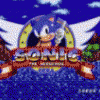Leaderboard
Popular Content
Showing content with the highest reputation on 09/09/15 in all areas
-
Hey guys. Sorry to intervene. I've recently upgraded my bios to A16 and I can still use UEFI variables to enable Raid0, change TOLUD and select XMP Ram profiles. eGPU still works without issues. Tested in Windows 8.1 x64 using EC.1 point
-
bcdedit /set {default} bootmenupolicy legacy Keep pressing F8 -> enter "Safe Mode" -> Run DDU "Clean and Shutdown" -> Power On -> F8 -> select "Disable Driver Signature Enforcement" -> Display.Driver folder -> copy/overwrite nv_dispi.inf -> Run setup.exe Keep current settings "F8 boot menu", skip this "bcdedit /set {default} bootmenupolicy standard"1 point
-
Thanks timohour. I forgot that I also own a PE4L-PM060A. Maybe this one is easier to mod? I can provide photos if you think that helps. Already have my Dell E6430 (iGPU only/900p/Bios A16) I had to use uefi variables to unlock raid0 . As expected the variable that needs to be changed is different from the one of the E6440 = "0x19D". So in my case E6430 = "0x12D". And had to use them again to set up TOLUD in order to use eGPU. Using Thaiphoon Burner I've purchased Thaiphoon Burner but I was unlucky. It turns out that one of my "cheap" Ram modules from 2012 (8GB Kingston 1600 CAS11) is a bit weak and only lets me lower the CAS to 10. At 1866 the E6430 wont boot, even with another module installed and with different CAS settings. The other module has no problems with 1866. I can set XMP profiles for both of them or even JEDEC. Some other modules I've tested only allow me to create XMP profiles. With other Ram modules (2x4GB) I managed to get 1866 working in dual channel. Thaipoon Burner is very easy to use and at least in my case if I use uefi variables to load a XMP profile that the Ram cannot handle, all I had to do was remove the battery and disconnect the CMOS battery, reconnect after a few seconds and the uefi variables revert to their default values, as would the bios settings. So I had to set them all again, including the one that allows me to use Raid0. Once this was done I got my system back and running without any more problems. Keep in mind that this was in my case. I can't be made responsible if this doesn't work with another system. I want to play with the other uefi variables when I get a chance, and I will update this post with my progress. Thanks to everyone that made this mods possible.1 point
-
Its not really all that crappy... Clevo thermals aren't that far off of Alienware and the design of the machine is obviously done so it's easily serviced. To get access to the CPU, GPUs, two RAM stick, both msata drives and a number of other components, you remove four screws from the back and take it off. My Alienware M17xR1 was a lot more work to say the least. I can't tell you how many times I thought I would never get the ribbon cable hooked back into the clip on the power button until I figured out how to flip it up and remove the keyboard without disconnecting either cable to get access to the GPUs in that thing. Clevo really needs to redesign their bottom covers though... Most of that power from the fans is blocked due to there only being tiny slits cut into the plastic instead of a proper mesh to allow airflow... Neither of them are much of a picnic to remove. My first time taking off fresh (less than a month) liquid ultra a bead fell off the qtip I was using and out of sheer luck landed on the SLI cable and not the motherboard or anything else. Freaked me out enough to decide it's not worth the hassle. Did wonders on the CPU though. But again, those little beads are a pain to clean up. Sent from my Nexus 6 using Tapatalk1 point
-
I can vouch for the heatsink lapping helping out temps greatly. When you do it, AW just cannot compete in GPU temps. Their fans are just too small. As for paste, lately I've been using liquid metal pro, but I think I'm going to go back to liquid metal ultra. I'm not really a fan of having to sand paste off the die to redo a liquid pro mount that's been in place for over a month. With ultra just the heatsink needs to be sanded, which is no big deal for me.1 point
-
That pic was when I first got my machine in May, I don't have a picture of the inside of the replacement. Really it just doesn't have the worthless mini copper heatsinks stuck to the plates and still has all of the factory tape that Xotic removed to put them on (they're paper lifts for the heatsinks). The problem is that they tend to not be flat... The fans in Clevo machines blow Alienware away but Clevo has made poor design choices. The mounting pressure problem is due to the heatsinks not being flat and the fact that when the laptop is in use, those hefty copper heatsinks are being pulled by gravity while in an Alienware machine the gravity pull actually helps mounting pressure. There have been cases of 10C drop in temps by simply lapping the heatsinks. I don't know if my current machine suffers a pressure problem as when I sent it in for the upgrade to 980M cards, they replaced all three heatsinks at my request. Sent from my Nexus 6 using Tapatalk1 point
-
Alienware machines have more than adequate mounting pressure. Gravity works against Clevo machines and works for Alienware machines. Clevo machines have to be flipped upside down to get access to the CPU and GPU heatsinks while Alienware has the advantage of the heatsinks being accessible under the keyboard. Less resistance = higher pressure. It's also a design thing as Alienware tends to have flatter heatsinks as well. Sent from my Nexus 6 using Tapatalk1 point
-
Hey guys, I have figured out how to avoid the throttling issue on GT650m. Below is my solution: Tool: Nvidia Inspector How: 1) Launch Nvidia Inspector. Navigate to Over Clock panel on the right side. Select "Performance Level 1 (P5). 2) Unlock max. Adjust gpu clock and memory clock for your own, I prefer 700-750 Mhz for GPU and 2000Mhz for Mem. 3) Create a shortcut for this settings, it is saved at Desktop by default so you just run this file next time and no need to launch Nvidia Inpector 4) Create a Bat file (e.g: Gaming.bat) and place it in Nvidia Inspector folder where nvidiaInspector.exe locate in. Paste the command below into the Bat file nvidiaInspector.exe -forcepstate:0,5 Run: Each time you want to play game, just run the Clock shortcut first then run the Bat file. It will force the GT650m always performs at your configured clock Result: I tested my own and it works perfectly although the temp increased quite high (70-80). 81 is max of my laptop (I am from Vietnam, a hot country ) but I think this temp is acceptable. The test is performed with default Bios A09 TRY IT and let me know your result.I guarantee it works. // Sorry for my English1 point