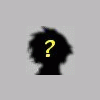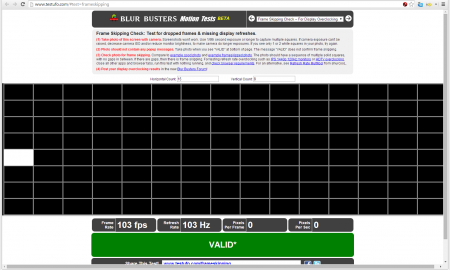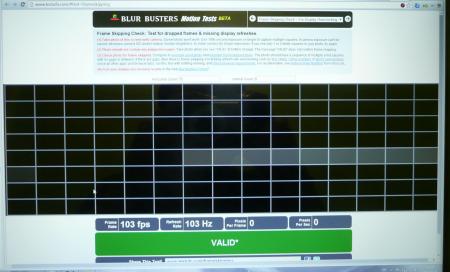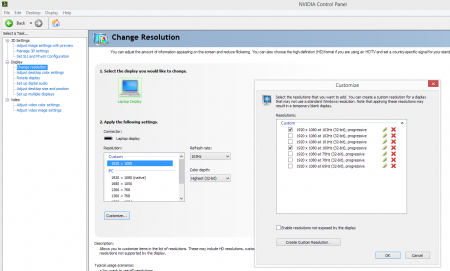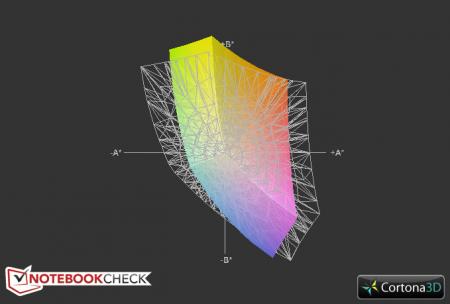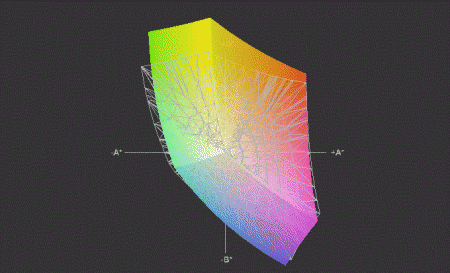Leaderboard
Popular Content
Showing content with the highest reputation on 09/07/14 in all areas
-
Hello Here is my little creative DIY case project, consisting of an egpu-case assembled from an old broken samsung printer. Maybe it's not the most portable solution but surely the most economic (for free!) and funny to build (furthermore I don't play games on the road, and my gtx660 is very large). Here the original printer: Opening (video here: ) Disassembly completed: Fitting everything inside: Some cables management on the sides_ Here we go! Final look with the docking station on top: The air flow is not ideal but pretty much adeguate on idle and at surfing and working time (very silent, too). For gaming and intensive work, as bonus, I can simply open the printer lid:2 points
-
Optimization Guide for Battlefield 3: For Nvidia Users: Threaded Optimization + MaxPrerenderedFrames: Open Nvidia Control Panel --> Manage 3D Settings --> Program Settings --> Battlefield 3 Set Maximum Pre-rendered Frames to 1. (effect: system prerenders only 1 frame instead of 3, results in less game stuttering) Set Threaded Optimization On. (effect: loading times reduced) FXAA Enable: If you're using NVIDIA Geforce Driver 290.36 Beta or higher, you're able to use FXAA. NVIDIA Inspector is the best choice to activate FXAA. Download NVIDIA Inspector 1.9.6.4: [ATTACH]4105[/ATTACH] Open NVIDIA Inspector and click on the tool-button. Choose Profiles --> Battlefield 3 and under Antialiasing set NVIDIA Predefined FXAA Usage to Allowed and Toggle FXAA on or off to Enabled Danoc1 FXAA Injector: This is an adjusted FXAA Injector for BF3. (source: PCGH Forum) Copy all files to your Battlefield 3 installdirectory. Delete older version before copying the new one. Difference between normal and performance version is, that the performance version has disabled Ambient Occlusion. Attention: If you copy your commands in your own user.cfg file over to Danoc1's file, the user.cfg file has double commands like RenderDevice.ForceRenderAheadLimit and RenderDevice.TripleBufferingEnable New version 1.3 Beta released: (Changelog see Post#17) Directlinks: Danoc1 FXAA v1.3 Beta Danoc1 FXAA v1.3 Beta performance older version 1.25: (Changelog see Post#10) Directlinks: Danoc1 FXAA v1.25 Danoc1 FXAA v.1.25 performance FpsLimiter: NVIDIA Inspector 1.9.5.11 has a Frame Rate Limiter function implemented. NVIDIA Geforce Driver 280.26 WHQL or higher is required. It's your choice to set a global FPS limit or for a specific game. For all users: user.cfg: This file copied to your BF3 installdirectory (C:\Program Files (x86)\Origin Games\Battlefield 3) activates console commands at BF3 startup. Write all tweak or information console commands in the user.cfg file, which you want to have enabled every time you play. Download user.cfg: user_cfg.zip FXAA: Console command: WorldRender.FxaaEnable 1 Danoc1's FXAA Injector is recommended, link above. Performance improvements: Console commands: RenderDevice.TripleBufferingEnable 0 (effect: performance improvements) RenderDevice.ForceRenderAheadLimit 1 (effect: system prerenders only 1 frame instead of 3, results in less game stuttering) Mouse sensitivity: Disable Origin IngameOverlay Origin --> Settings --> In Game --> uncheck "Enable Origin In Game"(effect: better mouse feeling, it's no more spongy) Max FramesPerSecond: Console command: gametime.maxvariablefps X (X stands for the MaxFPS you want, e.g. 60). Ingame Performance Monitoring: Console commands: render.drawfps 1 (effect: current FPS displayed, upper right edge) render.drawscreeninfo 1 (effect: information on the display used, upper left edge) render.perfoverlayvisible 1 (effect: CPU and GPU usage displayed, down left edge) TweakGuides: Battlefield 3 Tweaks and Fixes Geforce.com BF3 TweakGuide Now, that you're prepared...See you on the battlefield.1 point
-
As you all know (or will know from now on), it is technically possible to overclock LCD. As I want to keep it simple, you can imagine CPU voltage as analog, or GPU overclock possibilities as analog situation: LCD manufactures makes LCD and some of them has different maximum refresh rate than others. But they make them work at some stock voltage on which all the LCD panels work. As it happens y510p refresh rate is 59/60 set by manufacturer. It works on both of these fine, be it on Intel HD, 1xGPU or 2XGPU setup. If you did not mind bigger refresh rate before, please check on any gaming monitors out there (i.e. BenQ XL & RL Series | BenQ Gaming Monitor) - refresh rates really does make a difference. So, how do you test it? For 2xGPU notebook its quite simple - you go into Nvidia Control panel and make custom resolution. Try in 5 Hz increments and move upwards 65,70,75. When resolution is applied, screen should be working. Also you need to restart the browser to get new refresh rate from the system. Apparently, when the screen goes dark, I always need to restart the PC as it does not come back to the previous resolution. For 1xGPU setup Nvidia control panel does not let you change resolution. And integrated HD 4600 software does not neither. There are plenty of programs that enables any refresh rate on any resolution for Windows but be careful with 3rd party ones - I tried several, they needed the reboot, and after that system hung up in a cycle of never ending reboots.. until I put second GPU card in and that fixed everything. I have y510p with glossy screen (same as in Y500 LP156WF1-TLC1). Should be similar as in y500. My screen runs at maximum of 103Hz. Games run smother even after setting 80Hz, but 103Hz they look even more nicer, even disabling Vsync kind of looks better than on stock 60Hz. VALID Screenshot from Blur Busters UFO Motion Tests And photo taken with my camera of that page: Seems smooth.. @Jerenny pmed me with another y510p anti-glare screen, hes been able to produce 80Hz. Is that the maximum, Jerenny? What about others? What about those "kind of better" matte screens (LP156WF1-TLB2), can they be overclocked even more? P.S. For example, someone was so lucky as to get 180Hz-able laptop screen: http://forums.blurbusters.com/viewtopic.php?f=8&t=188 Edit: so it seems a lot of LP156WF1-TLB2 (matte, non-glossy) screens are able to be overclocked up to 83Hz, but 80Hz stable. Edit: and it seems a lot of LP156WF1-TLC1 (glossy) screens are able to be overclocked up to 103Hz, but 100Hz stable.1 point
-
1 point
-
This utility will examine your system configuration and detect all Solid State Drives installed. It will then check the firmware revision of the drive and judge whether your PC requires a firmware update or not. If required, it will prompt you to run the appropriate firmware update program for your drive. Download: Lenovo SSD Firmware Update Utility FWSD21 for Windows 7, Windows 7 64 bit, Windows 8 64 bit, Windows 8.1 64 bit Free Download1 point
-
Damn, those are some pretty high idle temps. I'm at about 40C on CPU and both GPU's. Do you live somewhere hot? LOL 750M SLI with only the 768p screen. That's overkill.1 point
-
Those temps are at idle, try running something in SLI and see what happens. If you ulrabay card immediately throttles then you will have to reapply the paste. Any good paste will work.1 point
-
Hello Here is my little creative DIY case project: http://forum.techinferno.com/diy-e-gpu-projects/2109-diy-egpu-experiences-%5Bversion-2-0%5D-post104801.html#post104801 So here my final setup: Laptop Mode (for mobile): Hp 2570p with: - OS Win 7 Pro x64 (Win 8.1 Pro x64 in future) - CPU i5-3320m 2.6Ghz (i7-3820qm 2.7Ghz in future) - HD1 128GB+128GB RAID0 Samsung 830 Pro SSDs - RAM 16GB DDR3 1600 CL9 ------------------------------------------------ Desktop Mode (for working): HP 2570p Dock Station with: - POWER 90W Adapter - DISPLAYPORT Dell U2412m IPS 1920x1200px - USB-HD2 Western digital 1TB - USB Keyboard Logitech Comfort K290 - USB Wireless Mouse Logitech T400 - USB Tv Digital Receiver\Recorder Cinergy - AUDIO Speakers (Usb powered) ------------------------------------------------- Power Mode (for gaming): DIY eGpu Clousure with: - GPU PE4L 2.1b Geforce GTX660 (with fans disabled) - DVI Dell U2412m IPS 1920x1200px - FAN Silent big Fan to graphic card - PSU 500W Silent (fanless in future) - USB on PE4L (nothing for now... maybe an SD card reader embedded in the case?)1 point
-
Haha nooo! At least some of us here had a good run with it hope? =) EDIT: For fun, Imagine this DIY stuff as a company, headlines would be something like this: Breaking News Nando4, one of the founders of the eGPU, is a suspect of sabotaging a good deal for the community. A colleague who want to stay anonymous, says: "He just couldn't keep his mouth shut!" This is the last seen of nando this morning:1 point
-
Yes, it will work fine. There could have been several pitfalls, but none apply; Correct cable, but the 900p and 1080p are both 2-channel types, so you're good. GPU support of higher resolution, no issues here. As mentioned by code; correct location of the connector, but those are all bottom-left. No issues then, except for the "an amazing 1920x1080 display" ... not all 1080p screen are, in fact, amazing. LCD's are not created equal, there's a great variety in quality to choose from (and that site will ship any compatible model they happen to have in stock). If you don't care; fine, but you may be in for a disappointment if your old 900p turns out to be a superior build than the higher resolution 1080p. If, however, you opt for not only a higher-resolution, but also a better image (or, at the very least, just as good); check HWiNFO to find out what model you currently have and look it up in this list. Consider this; most or all of those 15 will fit your laptop (provided the connector's location is bottom-left, but it usually is). So you have choice of 3 brands (AUO, LG and Chimei Innolux) and maximum contrast can vary anywhere from 300:1 up to 650:1 and viewing angles from 40° to 70° (brightness varies only 200:1-220:1). Let's say you've been lucky and received that 650:1 900p model; you have 5 models to choose from with the 1080p (assuming matte). Chance is therefore 40% you'll receive a ~50% lower contrast screen; 2 out of 5 have merely 400:1 (technically there's more to this than just manufacturer's report, but this is not yet relevant to the issue). Now, NBC has done reviews of 2 of those 5 models; the LG LP173WF1-TLB5 and the Chimei N173HGE-L11. The latter is ubiquitous (6000+ stock) and so likely the one you'd receive ordering from that site. So let's compare their respective sRGB colour space: N173HGE-L11 LP173WF1-TLB5 To be certain; that's a difference you'll notice straight away had they been placed side-by-side. To boot; the LG has 320 and the Chimei only 240 cd/m² average brightness (yet both are rated 300 by their manufacturer's spec. sheets). Both are rated 'high-gamut' too (the sRGB thing) at 72% NTSC, but this does not list which colours are supported; colours outside sRGB but within NTSC are counted, yet real-life use is practically sRGB only, unless you're in the printing industry, but then you'd want Adobe RGB as this, non-coincidentally, completely covers the printer's CMYK gamut (and sRGB as well). Ergo ... I'd get the TLB5, although that's easier said than done; sellers list 'xx" LCD for model_xyz' or specify 'model_xyz or compatible'. This may seem semantic, but it's not; customers remove their broken screen, pen down xyz and proceed to order xyz, yet they'll receiver a compatible, fitting screen but with different part nr. than what they asked for and, naturally, want to return the device. Technically a compatible is fine, and may even be better than what they had, but many models have been discontinued or sold out, so the seller has a point (and the for and or is merely to prevent "item-not-as-specified" returns). But if you do want a specific model (because you've done your homework) rather than compatible (a lottery, really) you'd ask explicitly "xyz only" or buy used. Usually take that last option as it's both cheaper and the only way to be 100% certain it's the model you want.1 point
-
I play both games, Infestation seems to have been improved A LOT lately. DayZ however, I would like my money back... there are so many problems with that game and it just seems like it isn't going anywhere fast. I mean seriously it has been in beta FOREVER! Whenever I get online I feel like I am just wasting my time....1 point
-
One of the VRAM chips on the Ultrabay card is missing a thermal pad for whatever reason. You should put one on.1 point